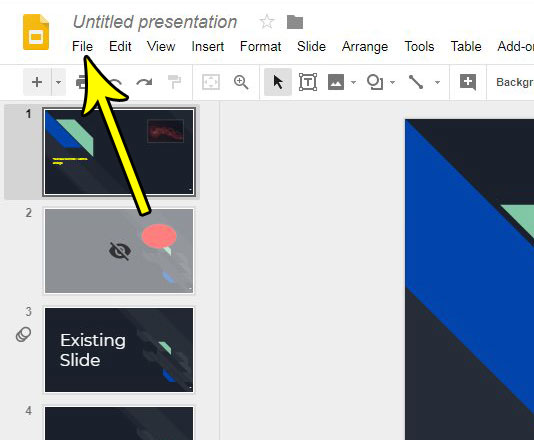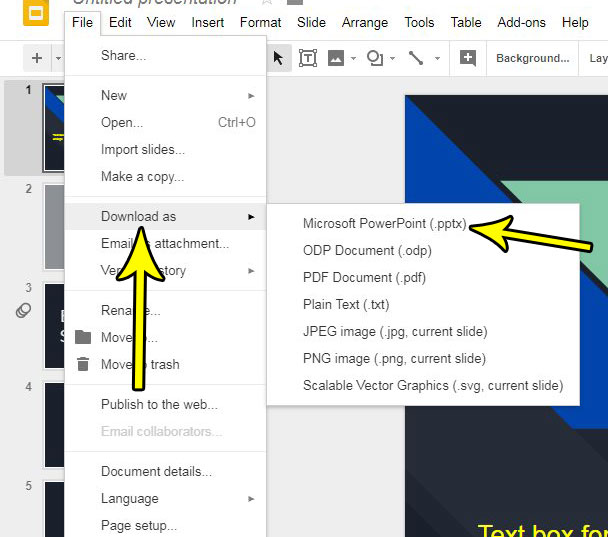But not everyone has or wants to use Google Slides, and you may discover that you need to put your presentation file into a different file format so that someone can see it. Microsoft Powerpoint is another popular presentation application, and you are able to create Powerpoint versions of your Slides file with just a few steps. Our duplicate Google Slides article can show you a simple way to copy or duplicate an existing slide in one of your presentations.
How to Download a Google Slides File as a Powerpoint File
The steps in this article were performed in the desktop version of Google Chrome. This guide assumes that you currently have a Google Slides presentation, and that you want to download or convert it to the Powerpoint (.pptx) file format. Step 1: Sign into your Google Slides file and open the file of which you would like to make a Powerpoint copy. Step 2: Select the File tab at the top of the window. Step 3: Click the Download as option, then select the Microsoft Powerpoint (.pptx) option. The file will then download to your computer, where you will be able to click it and open it in Powerpoint. Note that saving your Google Slides file in this manner will not affect the original Google Slides file. This simply creates a Powerpoint copy of the Slides presentation on your computer, which you can then edit or share separately from the original. If you remove a slide from Google Slides by following our tutorial, then the Powerpoint version will still have that slide. Is there a slide in your presentation that you don’t need, but you aren’t ready to delete entirely? Find out how to skip a slide in Google Slides so that it’s still a part of the file, but isn’t displayed when you present the slideshow. He specializes in writing content about iPhones, Android devices, Microsoft Office, and many other popular applications and devices. Read his full bio here.