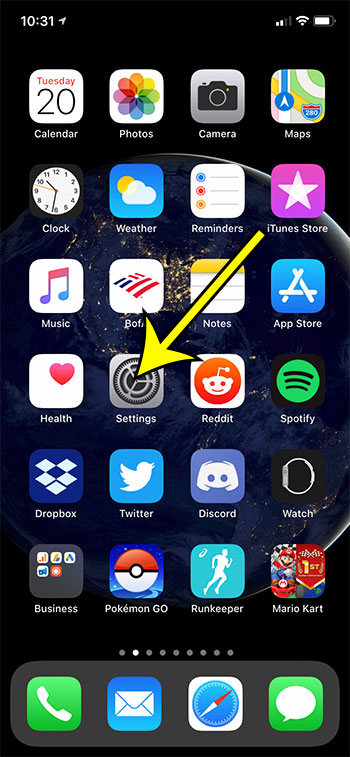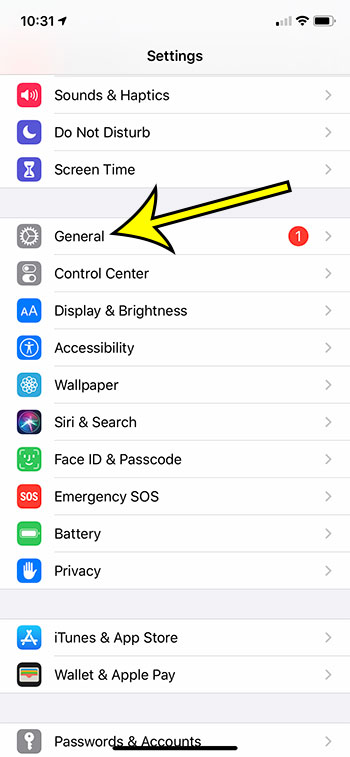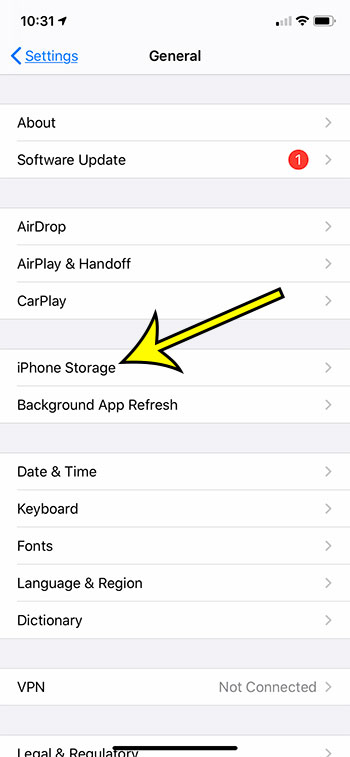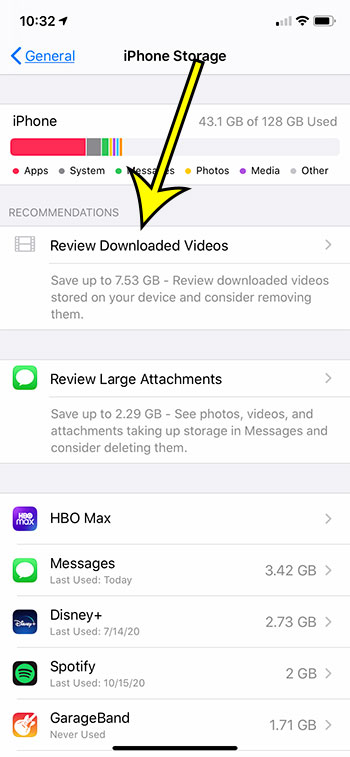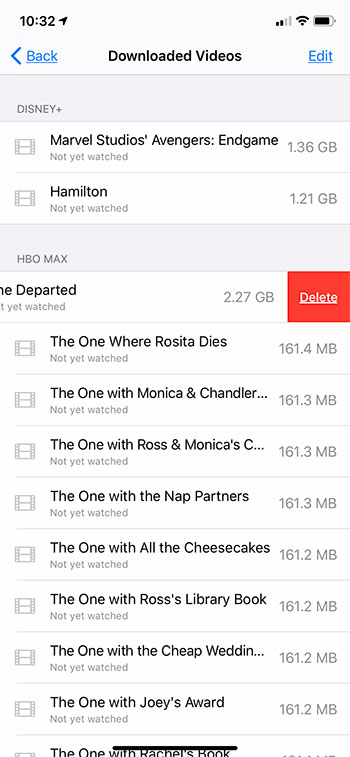Our article continues below with additional information and pictures for each of these steps. There are two types of storage that come up from time to time with your iPhone. One is iCloud storage, and the other is device storage. If you’re wondering what’s the difference between storage and iCloud storage, then you aren’t alone. Typically you will use iCloud storage to back up things like photos, contacts, documents, and mail. It’s also where your iPhone backups are likely stored. Your device storage, however, is used for things like apps, where the information needs to be stored locally to function properly. You can also download other things to your iPhone, such as videos from streaming services like Netflix and Hulu. Find out how to review downloaded videos on your iPhone so that you can easily remove ones you don’t need anymore.
How to View a Consolidated List of Downloaded Videos on an iPhone
The steps in this article were performed on an iPhone 11 in iOS 13.6.1. By completing these steps you will see a list of the videos that you have downloaded through the various apps on your phone. You will be able to delete videos from this list. Step 1: Open the Settings app. Step 2: Choose the General option. Step 3: Select iPhone Storage. Step 4: Touch the Review Downloaded Videos button. You should now see a list of all of the videos that are currently downloaded. If you swipe left on one of these videos you will be able to delete it. This can be a little more convenient than deleting videos directly from the apps where they were downloaded. You will notice that many of these videos take up a lot of space, so this can be a great way to free up some device storage if you are running low on space. He specializes in writing content about iPhones, Android devices, Microsoft Office, and many other popular applications and devices. Read his full bio here.