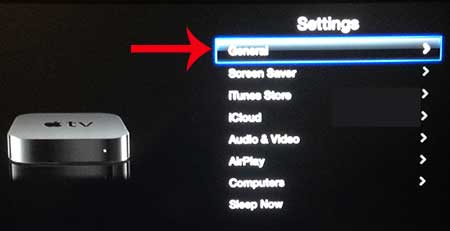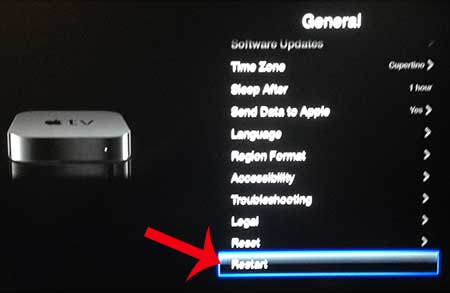Set-top streaming boxes like the Apple TV do an impressive job of managing their on-time, and can get by for a while by simply going to sleep when not in use. But you will likely find that you need to restart the Apple TV occasionally if something isn’t working properly.
Restarting the Apple TV Without Unplugging It
The problem with restarting the Apple TV is that it doesn’t actually have any physical buttons on it, and the menu can be confusing. Fortunately you can follow the steps below to learn how to restart your Apple TV. Are you looking for something that is like the Apple TV, but costs much less? The Google Chromecast connects directly to your TV, and you can control it from your iPhone. Learn more about the Chromecast. Step 1: Switch your TV to the input channel to which the Apple TV is connected. Step 2: Use the Apple TV remote control to navigate to and select the Settings icon.
Step 2: Select the General option at the top of the screen.
Step 3: Scroll all the way to the bottom of the screen and select the Restart option.
After a few seconds the Apple TV will shut off and restart, returning to the main menu. Do you want to adjust the amount of time that the Apple TV waits before it goes to sleep? You can learn how to adjust that amount of time by reading this article here. After receiving his Bachelor’s and Master’s degrees in Computer Science he spent several years working in IT management for small businesses. However, he now works full time writing content online and creating websites. His main writing topics include iPhones, Microsoft Office, Google Apps, Android, and Photoshop, but he has also written about many other tech topics as well. Read his full bio here.
You may opt out at any time. Read our Privacy Policy