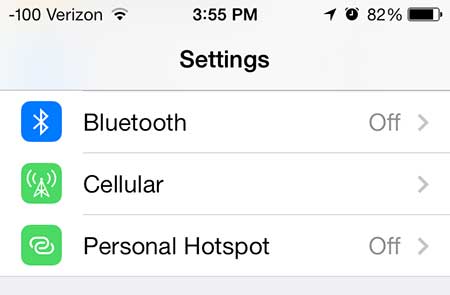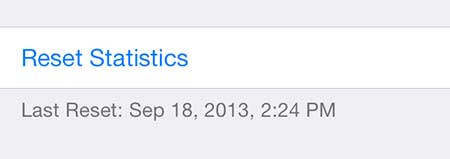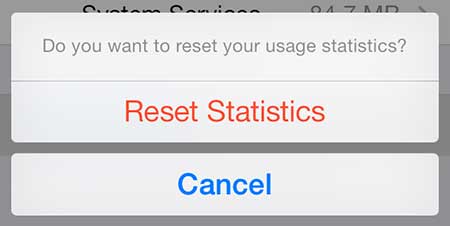If you’ve been looking for a simple way to watch Netflix and Hulu Plus on your TV, or if you’re stumped about a great gift to buy for a friend or family member, then check out the Roku 1.
Reset the Usage Statistics that Your iPhone 5 Stores in iOS 7
Note that this is not going to reset the lifetime usage statistics that your phone stores. It is only going to reset the counters that it keeps for the “Current Period” statistics. So you can continue reading below to learn how to reset your cell usage statistics for the current period in iOS 7. Step 1: Touch the Settings icon.
Step 2: Select the Cellular option at the top of the screen.
Step 3: Scroll to the bottom of the screen, then touch the Reset Statistics button.
Step 4: Touch the red Reset Statistics button at the bottom of the screen.
Again, note that the values for Lifetime Statistics will not be reset by touching this button.
If you are worried about accidentally accruing roaming charges while traveling internationally, then this article can show you how to turn off roaming in iOs 7. After receiving his Bachelor’s and Master’s degrees in Computer Science he spent several years working in IT management for small businesses. However, he now works full time writing content online and creating websites. His main writing topics include iPhones, Microsoft Office, Google Apps, Android, and Photoshop, but he has also written about many other tech topics as well. Read his full bio here.
You may opt out at any time. Read our Privacy Policy