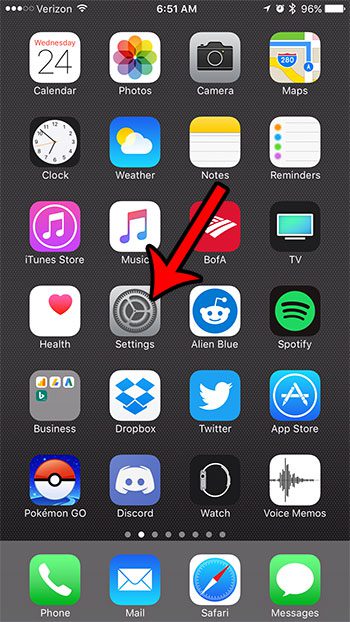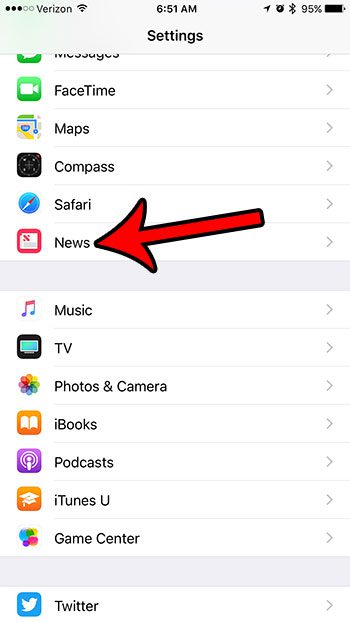But that bar with the “Next Up” link can take up a lot of screen space and, in some cases, make it difficult to perform certain types of navigation. Fortunately the iPhone includes options that allow you to customize some of the behaviors in the News app, including the display of that bar and link. So continue reading below to see how you can disable this feature for the News app.
How to Stop the “Next Up” Bar from Always Displaying in the iPhone News App
The steps in this article were performed on an iPhone 7 Plus, in iOS 10.3. These steps are going to prevent the bar at the bottom of the News app from always being displayed. It will, however, display when you first open an article, or when you scroll back up. Step 1: Touch the Settings icon.
Step 2: Scroll down and select the News app.
Step 3: Tap the button to the right of Always Show “Next Up” to turn it off. There shouldn’t be any green shading around the button when it is turned off. I have turned the setting off in the picture below.
Did you know that you can set up your iPhone so that the camera flash goes off when you receive a text message? Read this article to see how you can enable this setting for the alerts on your device and provide yourself with an additional visual method of seeing that you have new messages. After receiving his Bachelor’s and Master’s degrees in Computer Science he spent several years working in IT management for small businesses. However, he now works full time writing content online and creating websites. His main writing topics include iPhones, Microsoft Office, Google Apps, Android, and Photoshop, but he has also written about many other tech topics as well. Read his full bio here.
You may opt out at any time. Read our Privacy Policy