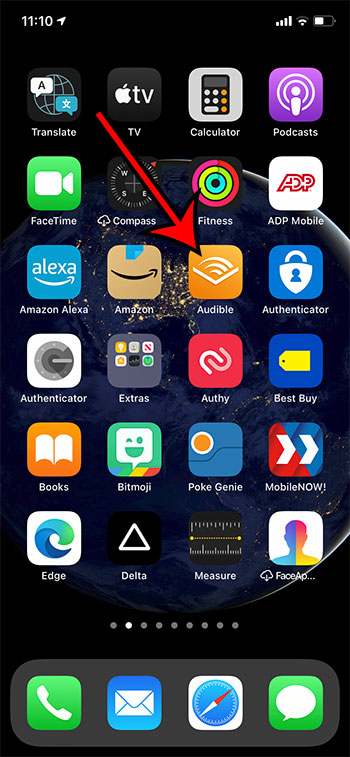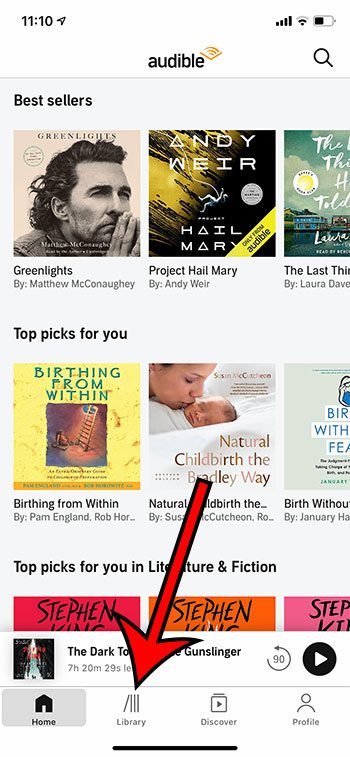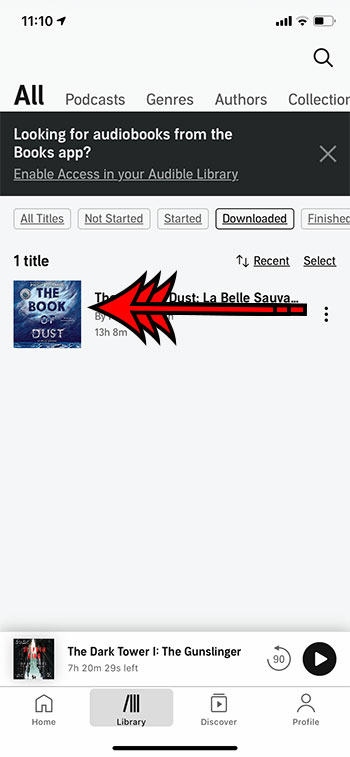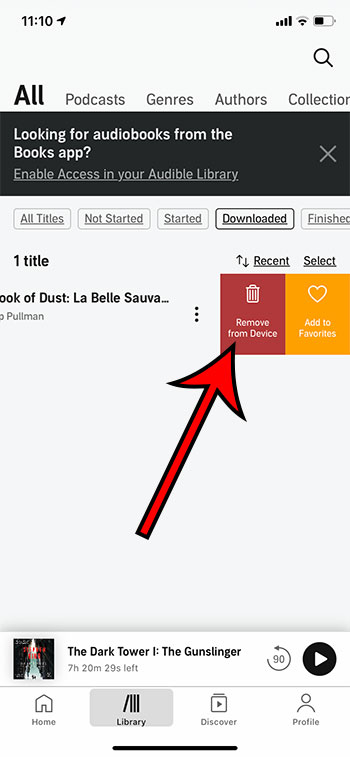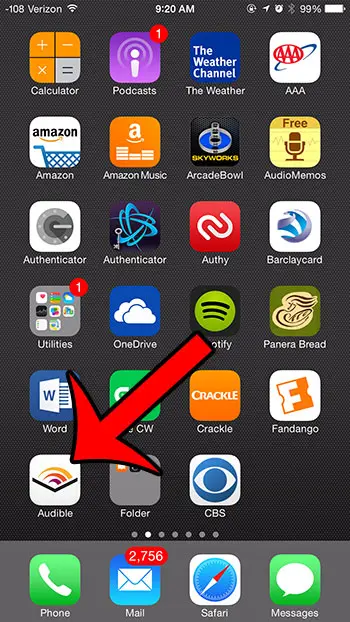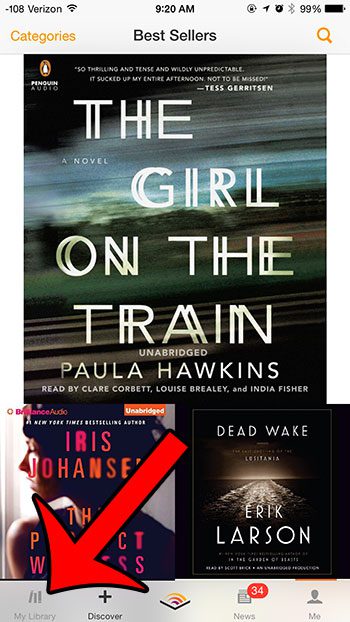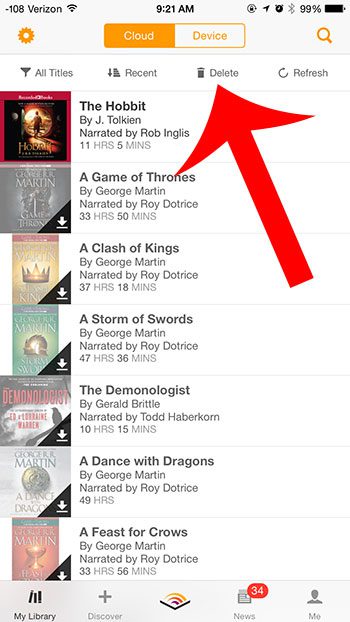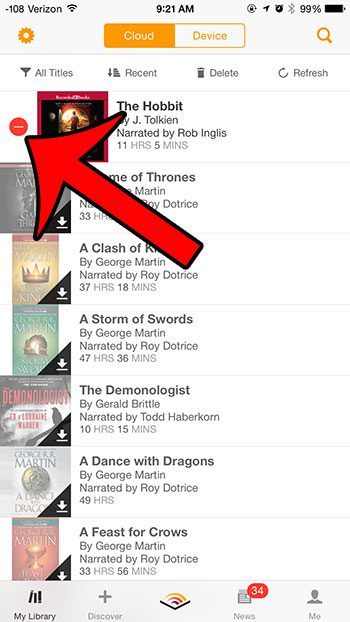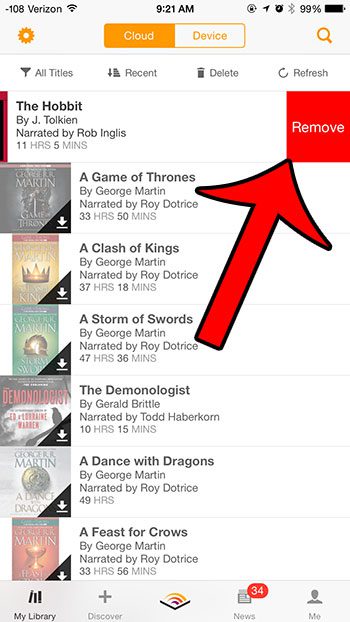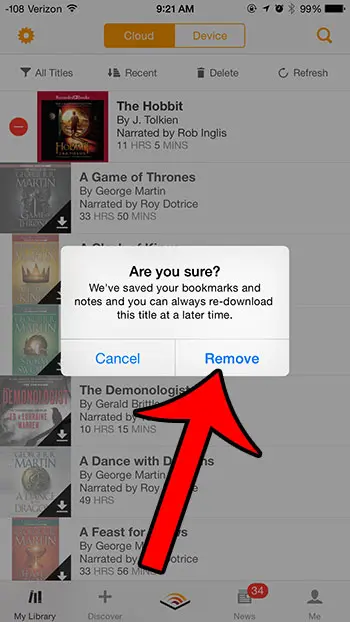But my increased audiobook listening has created some space issues. Luckily it’s possible for you to delete audiobooks from Audible if you’re done with them.
How to Delete a Downloaded Audiobook from the iPhone Audible App
The Audible audiobook service lets you purchase books and add them to your Audible library. These books can then be accessed through a variety of different apps and on multiple devices, making it easy for you to listen to the titles you own. But when you want to remove books that you have already listened to, you may be wondering how to remove Audible books from an iPhone. Audiobooks are a convenient alternative to a traditional book if you are often driving or doing something where reading would be difficult. Audible is one of the leading audiobook providers, and they have an iPhone app that allows for books to be downloaded directly to the device. The iPhone is a natural companion for audiobook listeners, as the device can easily be connected to many car, home, or office audio systems, allowing you to listen to them in a variety of locations. But audiobook files can be rather large, thus preventing you from downloading a lot of other items. Fortunately, any audiobook that you have downloaded through the Audible app on your iPhone can be deleted by following the steps in our tutorial below. Our article continues below with additional information on removing an Audible audiobook from your iPhone, including pictures of these steps. Apps are another good thing to delete when you need more storage. Read this how to delete apps on iPhone 8 tutorial to learn more.
How to Delete an Audible Book from an iPhone (Guide with Pictures)
The steps in this section were performed on an iPhone 11 in iOS 14.6. I am using the most current version of the Audible app that was available when this guide was written. Many other devices, such as Android phones and tablets, have a very similar interface to the one discussed in our tutorial below.
Step 1: Open the Audible app.
Currently the Audible app icon is orange with a stylish open book design on it, as indicated in the picture below.
Step 2: Choose the Library tab.
You can find the Library tab at the bottom of the screen.
Step 3: Find the downloaded book that you wish to remove from your iPhone.
Step 4: Swipe left on the book.
Step 5: Tap the Remove from Device option.
The next section discusses removing Audible books from an iPhone in an older version of the Audible app.
Old Method – Deleting Audible Books from iPhone (Guide with Pictures)
This article was written using an iPhone 6 Plus, in iOS 8. The version of the Audible app used for this guide was the most current version available at the time this article was written. If you are deleting audiobooks in an effort to save storage space, then learning how to delete apps on an iPhone 7 can be a handy thing to know as well.
Step 1: Open the Audible app.
Step 2: Tap the My Library tab at the bottom-left corner of the screen.
Step 3: Touch the Delete button near the top of the screen.
Step 4: Tap the red circle to the left of the book that you want to delete.
Step 5: Touch the red Remove button.
Step 6: Touch the Remove button to confirm that you want to delete the audiobook from your device.
Do you need to delete some other items from your iPhone to free up some space? Read our guide to deleting items on an iPhone.
More Information on How to Remove Audible Books from iPhone
After you open the Audible app you can filter for downloaded books by tapping the “Downloaded” box at the top of the Library tab. Another way that you can delete an Audible book from your iPhone is to tap the three dots to open a new menu, then select the Remove from Device option from there. This new menu includes a bunch of other options as well, including:
Title Details Share Mark as Finished Rate and Review Add to Favorites Add to collection Play Next Sync to Watch Archive this title Return this title
Note that when you remove Audible books from your iPhone that you are not permanently deleting them from your Audible account. You can always re-download any audiobook that you own, even after removing it from your iPhone.
After receiving his Bachelor’s and Master’s degrees in Computer Science he spent several years working in IT management for small businesses. However, he now works full time writing content online and creating websites. His main writing topics include iPhones, Microsoft Office, Google Apps, Android, and Photoshop, but he has also written about many other tech topics as well. Read his full bio here.
You may opt out at any time. Read our Privacy Policy