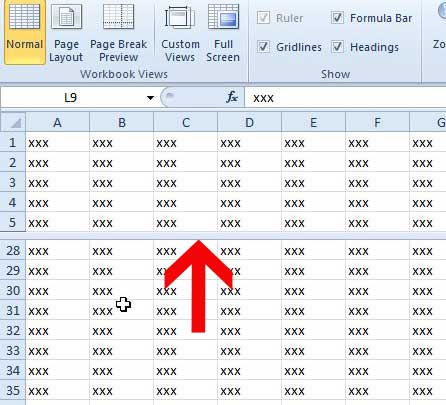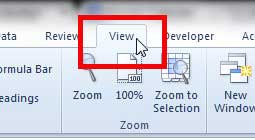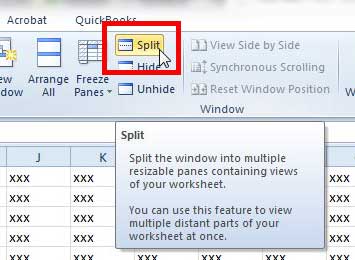Stop Splitting the Screen in Excel 2010
The split screen that I am referring to in this article looks like the image below –
As you can see, there is a horizontal bar that separates the rows that I have locked in the window, while the remainder of the rows scroll normally below the split. So continue reading below to learn how to remove this split screen on your Excel 2010 spreadsheet. Step 1: Open the Excel spreadsheet that you want to modify. Step 2: Click the View tab at the top of the window.
Step 3: Click the Split button to remove the split screen. Note that the button will be highlighted in orange before you click it, then will not be highlighted after you click it.
If you are having difficulty printing in Excel, specifically fitting large spreadsheets onto fewer sheets of paper, then check out this article about fitting a spreadsheet on one page. After receiving his Bachelor’s and Master’s degrees in Computer Science he spent several years working in IT management for small businesses. However, he now works full time writing content online and creating websites. His main writing topics include iPhones, Microsoft Office, Google Apps, Android, and Photoshop, but he has also written about many other tech topics as well. Read his full bio here.
You may opt out at any time. Read our Privacy Policy