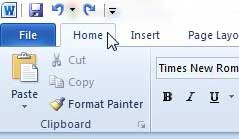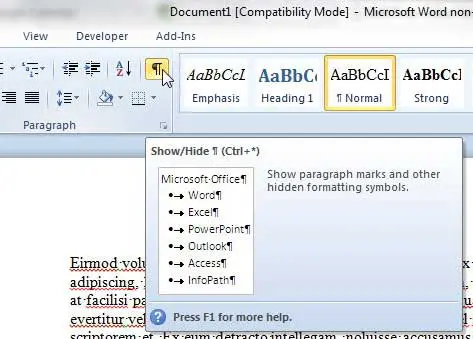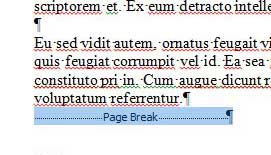A page break in Microsoft Word 2010 is an indicator to the program that you want to start a new page. There are actually two kinds of page breaks, however. One kind is the page break that you insert manually, in a place before the physical end of the page. The other kind of page break is the one that Word includes automatically when you have reached the end of a page and need to move to the next one to continue adding information. You can learn how to remove a page break in Word 2010 that you have added manually, but you cannot remove an automatic page break that Word has inserted. This ability comes in handy when you have added a page break, but come to discover later that you need to add additional information to the page, or that the page break is no longer needed. Other types of breaks can be edited as well. For example, you can learn how to delete a section break in Word if you have created sections in one of your documents but need to change them.
Deleting a Manually Inserted Page Break in Word 2010
The problem that most people have when they are attempting to remove a Word 2010 page break is simply locating where the page break has been inserted. This is difficult to do in the normal Word 2010 view, so you need to enable an option that will provide you with some more detail about your document’s formatting. Step 1: Open the document that contains the page break you want to delete. Step 2: Navigate to the page in the document that contains the page break. This is going to be the partially full page, not the page that starts after the page break. Step 3: Click the Home tab at the top of the window. Step 4: Click the Show/Hide button in the Paragraph section of the ribbon at the top of the window. Step 5: Use your mouse to highlight the Page Break object, or click in the margin to the left of the Page Break object. Step 6: Press the Backspace or Delete key on your keyboard. The information that had previously been pushed to the next page should now be back on the current page. You can also click the Show/Hide button again to stop displaying the formatting information on the page, as some people find it to be distracting or confusing.
Summary – How to remove page breaks in Word
Is there a lot of formatting applied to text in your document, and removing that formatting one element at a time is too tedious? Learn about a simple way to clear formatting in Word 2010 and simplify the process significantly.
See also
How to insert a check mark in Microsoft WordHow to do small caps in Microsoft WordHow to center text in Microsoft WordHow to merge cells in Microsoft Word tablesHow to insert a square root symbol in Microsoft Word
After receiving his Bachelor’s and Master’s degrees in Computer Science he spent several years working in IT management for small businesses. However, he now works full time writing content online and creating websites. His main writing topics include iPhones, Microsoft Office, Google Apps, Android, and Photoshop, but he has also written about many other tech topics as well. Read his full bio here.
You may opt out at any time. Read our Privacy Policy