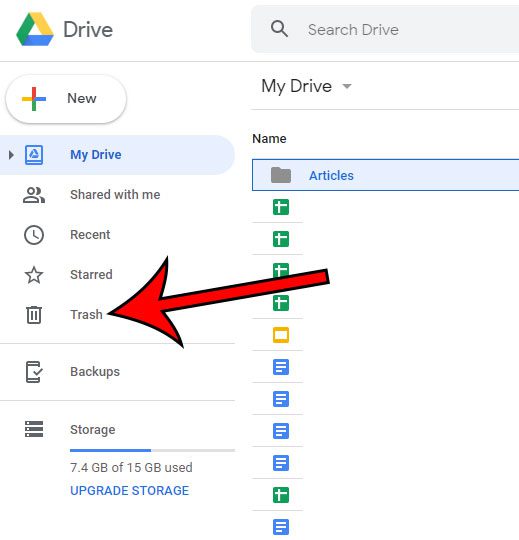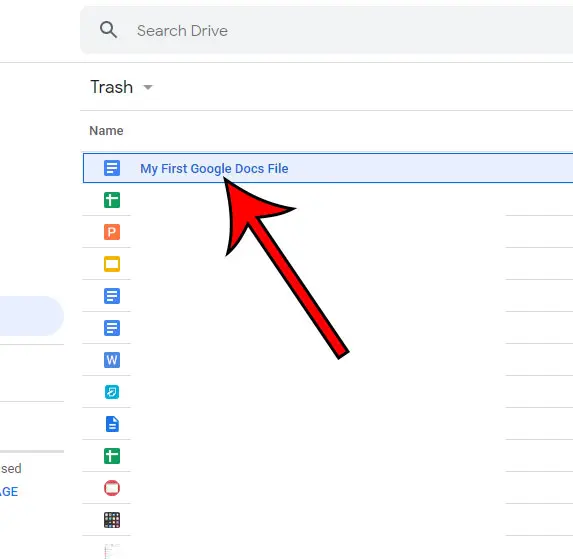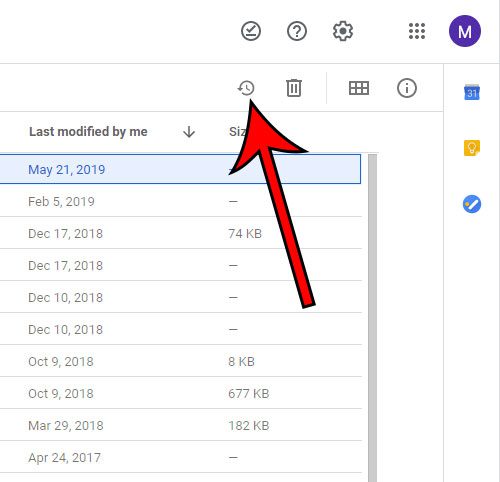But when you are doing this in bulk, it’s really easy to delete a file that you actually needed. This can leave you wondering how to restore a Google Drive file from the trash if you didn’t intend to delete it and would like to continue having it in your Google Drive account. Fortunately, you are able to recover Google Drive files as long as they haven’t been permanently deleted from the trash folder.
How to Restore a Google Drive File
Our guide on how to restore a file from the Google drive trash continues below with additional information, including pictures of these steps. The usefulness of the apps in Google Drive could lead you to a point where you are creating, sharing, and storing many files within your Google Drive. Even with the considerable amount of storage space that you are given for free with your Google account, you may eventually need to delete some of those files to free up some space. But it’s possible to delete files that you want to keep accidentally, which could make you wonder how to get them back. Provided that Google Drive has not automatically purged that file from your trash, recovering a file from there can be accomplished. Our guide below will show you how. Having trouble getting to Google Drive? Our Google Drive login tutorial can provide you with instructions on how to sign into your account and access your files.
How to Restore a File to Google Drive from the Trash (guide with Pictures)
The steps in this article were performed in the desktop version of the Google Chrome Web browser, but will also work in other desktop browsers like Firefox or Edge.
Step 1: Sign into your Google Drive at https://drive.google.com.
Step 2: Select the Trash tab at the left side.
Note that you can access this folder directly by going to drive.google.com/drive/trash instead.
Step 3: Click once on the file that you wish to recover.
Step 4: Click the Restore from trash button at the top-right of the window.
Now that you know how to restore a Google Drive file from the trash at drive.google.com/drive/trash you will be able to get back any files that you have accidentally deleted, provided that they haven’t been in the trash folder for at least 30 days to be permanently deleted. Need to make a copy of an existing file in Google Drive so that you can edit the copy without affecting the original? Find out how to copy a file in Google Drive with just a few clicks.
Additional Sources
After receiving his Bachelor’s and Master’s degrees in Computer Science he spent several years working in IT management for small businesses. However, he now works full time writing content online and creating websites. His main writing topics include iPhones, Microsoft Office, Google Apps, Android, and Photoshop, but he has also written about many other tech topics as well. Read his full bio here.
You may opt out at any time. Read our Privacy Policy