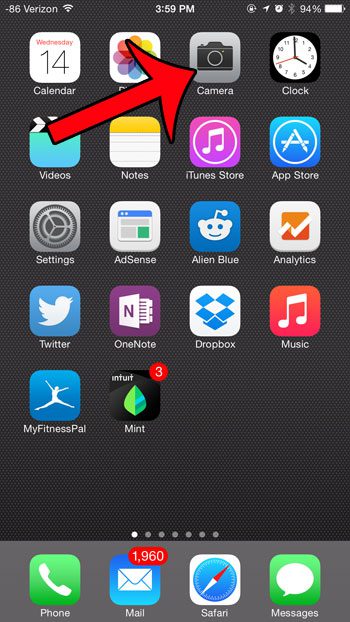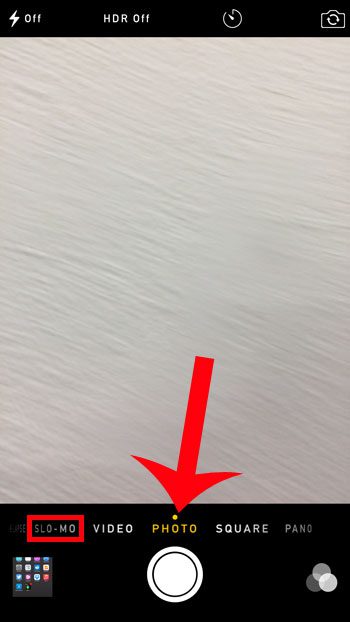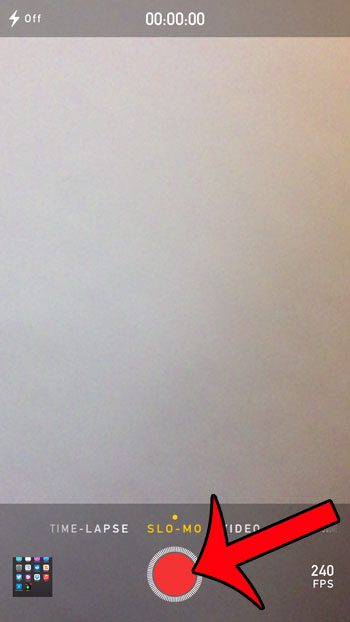Slow motion video, or Slo-Mo, works by capturing more frames per second than the traditional video camera option. The standard Video mode allows you to record in 30 or 60 FPS (frames per second), but Slo-Mo increases this by providing options with even more. Our short guide below will show you how to start recording slow motion videos on your device.
How to record in Slo -Mo on the iPhone 6 Plus
The steps in this article were performed on an iPhone 6 Plus, in IOS 8.1.2. You can only record in slow motion on the iPhone 5S and newer. Additionally, the iPhone 6 and iPhone 6 Plus can record slow motion video in either 120 FPS or 240 FPS. Recording video in slow motion will result in a much larger video file than a video that it is recorded at normal speed. A 10-second video recorded in 240 FPS slo-mo was approximately 50 MB in my testing. The same 10-second video was about 22 MB when recorded as a 30 FPS video. Step 1: Open the Camera app.
Step 2: Swipe to the right on the selection of camera modes until you get to the Slo-Mo option. In the image below, the camera mode is currently on Photo.
Step 3: Tap the red Record button to begin recording, then tap the red Record button again to stop recording. You can then access your recorded videos in the Sl0-Mo album in the Photos app, or in your Camera Roll.
If you are looking for an easy way to transfer pictures or videos to your computers or other devices, then Dropbox is one of the best options available. Learn how to use this free service to automatically upload pictures and videos directly from your iPhone to your Dropbox account. After receiving his Bachelor’s and Master’s degrees in Computer Science he spent several years working in IT management for small businesses. However, he now works full time writing content online and creating websites. His main writing topics include iPhones, Microsoft Office, Google Apps, Android, and Photoshop, but he has also written about many other tech topics as well. Read his full bio here.