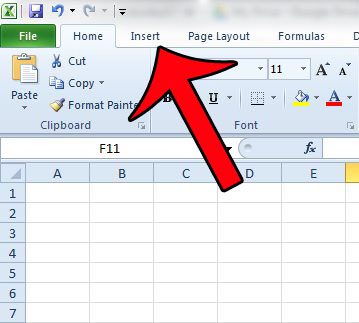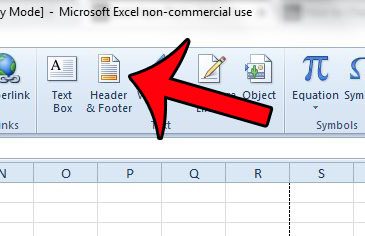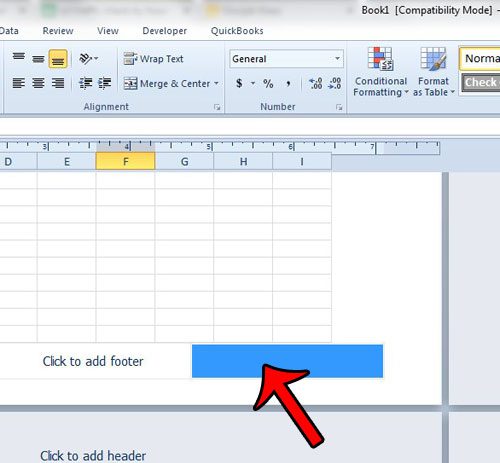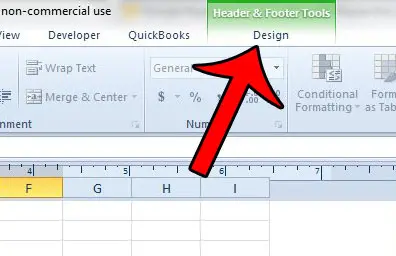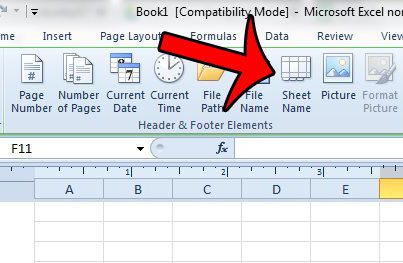Our guide below will show you how to edit the footer of your worksheet and add a special bit of text which will automatically add the worksheet name to the footer of the printed page. This will make it much easier to identify printed pages from Excel files.
Printing the Worksheet Name in the Footer in Excel 2010
The steps in this article are going to add the name of your worksheet to the footer of that worksheet. Note that this same method can also be applied to the header instead of the footer. If you do not wish for your worksheet name to be Sheet1, Sheet2, etc, then you can edit the name of the worksheet by following the steps in this article. Step 1: Open your file in Microsoft Excel 2010. Step 2: Click the Insert tab at the top of the window.
Step 3: Click the Header & Footer button in the Text section of the Office ribbon.
Step 4: Click the section of your footer where you wish to add the worksheet name. I am adding it to the right section of the footer.
Step 5: Click the Design tab under Header & Footer Tools at the top of the window.
Step 6: Click the Sheet Name button in the Header & Footer Elements section of the Office ribbon.
The text &[Tab] should now be displayed in the footer section of the worksheet. Is there information in the footer section of your Excel worksheet, and you want to remove all of it? Read this guide and learn how to delete existing footer information from your spreadsheet. After receiving his Bachelor’s and Master’s degrees in Computer Science he spent several years working in IT management for small businesses. However, he now works full time writing content online and creating websites. His main writing topics include iPhones, Microsoft Office, Google Apps, Android, and Photoshop, but he has also written about many other tech topics as well. Read his full bio here.
You may opt out at any time. Read our Privacy Policy