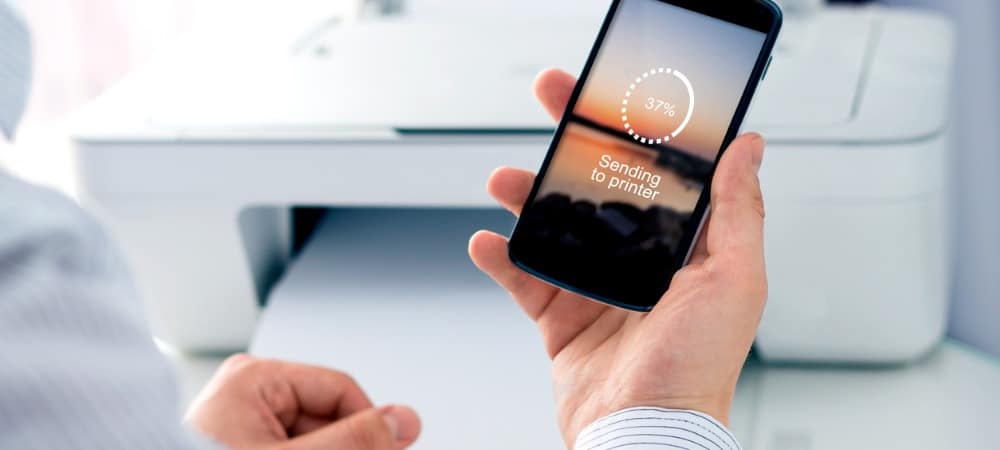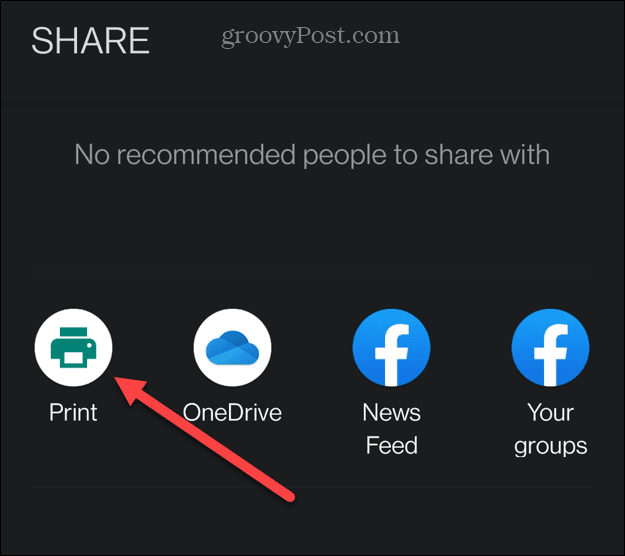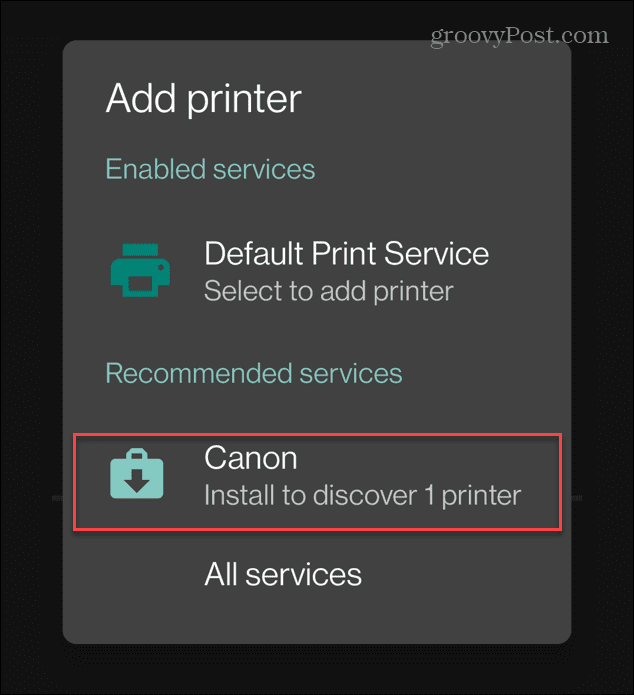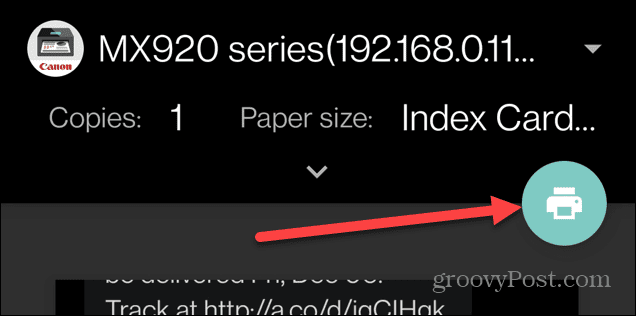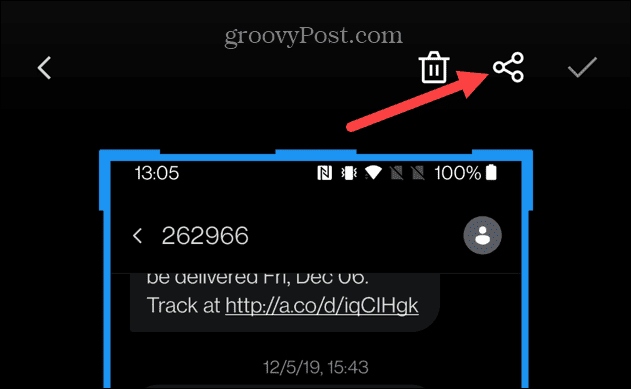For example, you might need a printed copy of text messages for legal or medical reasons. Whether you have a wireless printer that connects to your Wi-Fi network, or an older printer attached by a cable, you can print out texts. You can’t print a text directly from the Messages app, but with this helpful workaround, you’ll learn how to print text messages on Android.
Print Text Messages on Android
Note: Each version of Android looks and acts differently. We’re showing the steps on a OnePlus phone running Android 11. So, keep in mind the steps will vary, but the idea is the same. To print texts on Android, use the following steps: The screenshot of your text messages will print out on your printer, and you can use the hardcopy for what you need them for.
Print Texts to a Basic Printer
If you don’t have a Wi-Fi printer but you do have one connected to your computer, you can use it to print text messages on Android. To print texts on a wired printer, do the following:
Print Text Messages on Android
While there isn’t a way to print texts directly from the Messages app, these workarounds get you precisely what you need. It requires a few extra steps, but it’s a straightforward process. For more on traditional printing, read how to share a printer on Windows 11 or fix a printer driver is unavailable error on Windows 11. If you’re on an iPhone, check out how to print text messages on your iPhone. Comment Name * Email *
Δ Save my name and email and send me emails as new comments are made to this post.
![]()