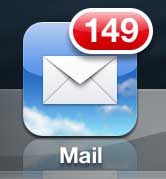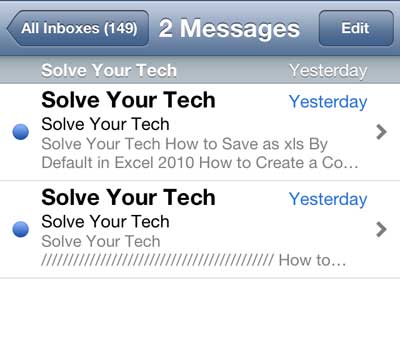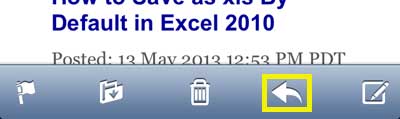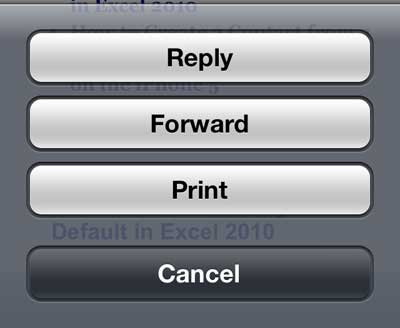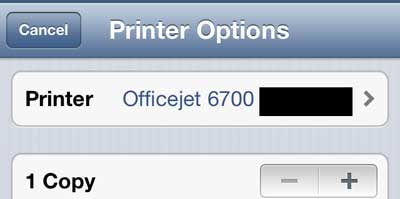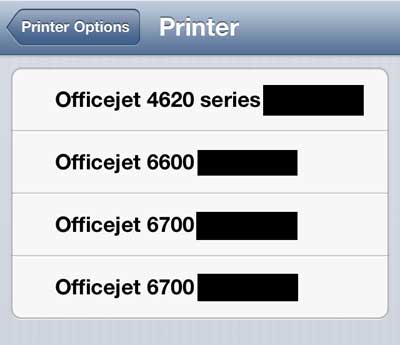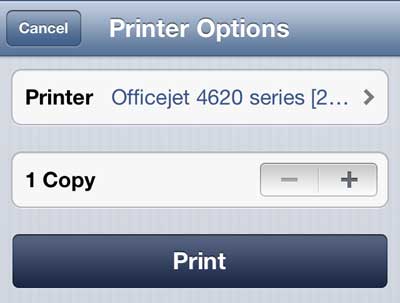Use AirPrint in Mail on the iPhone 5
While I initially thought that AirPrint was just something of a fad or gimmick, I have found that it can be very useful at work or when I’m at home and don’t want to bother printing something from my computer. This is especially true when it comes to email, as that has become the primary location where I read most of my messages. And if there’s something important that I want to be able to see or read on a physical piece of paper, then ease and simplicity of AirPrint is hard to top. Step 1: Tap the Mail icon.
Step 2: Select the message that you want to print.
Step 3: Tap the arrow icon at the bottom of the screen.
Step 4: Select the Print option.
Step 5: Touch the Printer button if the correct printer is not listed. If the correct printer is listed, skip to step 7.
Step 6: Select the correct printer.
Step 7: Touch the Print button.
You can also read this article to learn how to print pictures from your iPhone 5 as well. After receiving his Bachelor’s and Master’s degrees in Computer Science he spent several years working in IT management for small businesses. However, he now works full time writing content online and creating websites. His main writing topics include iPhones, Microsoft Office, Google Apps, Android, and Photoshop, but he has also written about many other tech topics as well. Read his full bio here.
You may opt out at any time. Read our Privacy Policy