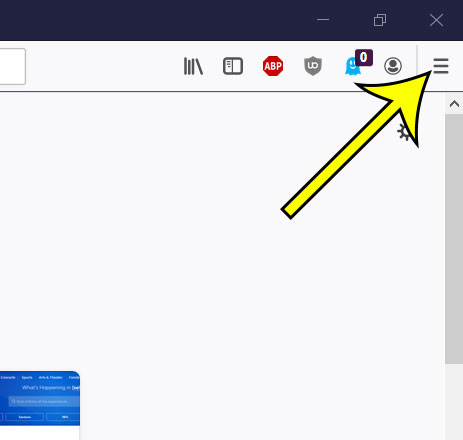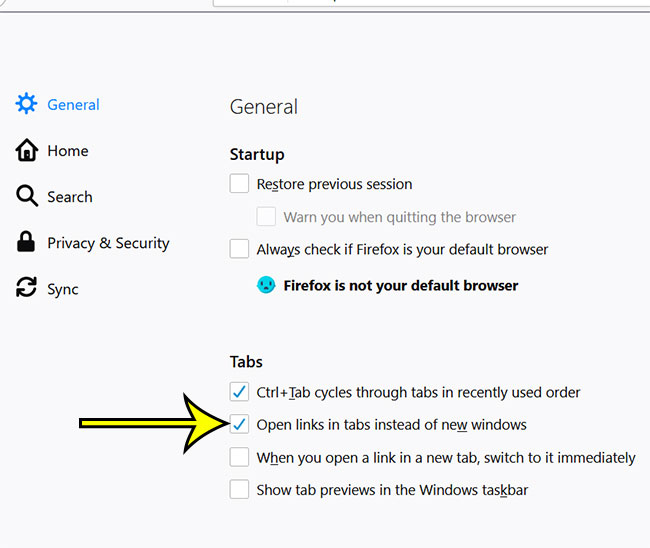But it’s possible that when you click on a link in Firefox that it is opening an entirely new window instead. Some people prefer this method of browsing, but you may find that it becomes a little tedious to switch between all of your open pages. Our guide below will show you the setting to change so that your links open in new tabs instead of windows in Firefox.
How to Open in Tabs Instead of Windows in Firefox
The steps in this article were performed in the 68.0 version of Firefox. Step 1: Open Firefox. Step 2: Click the button with three lines at the top-right of the window. Step 3: Choose Options from this menu. Step 4: Select the General tab at the left side of the window, then check the box to the left of Open links in tabs instead of new windows. Are you getting a lot of requests to allow notifications from the sites that you visit? Find out how to disable these notification requests in Firefox so that you don’t need to see them at all in the future. He specializes in writing content about iPhones, Android devices, Microsoft Office, and many other popular applications and devices. Read his full bio here.