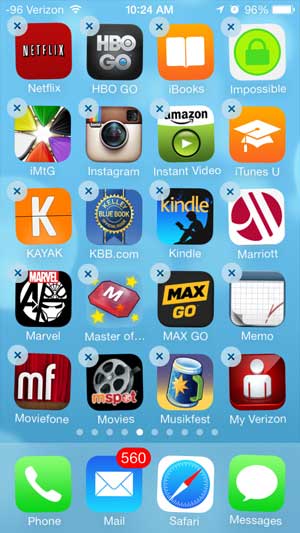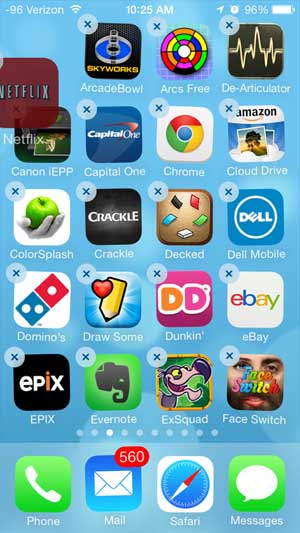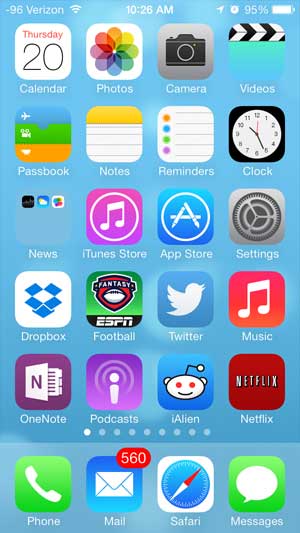How to Move Apps from One Page to Another on the iPhone
Moving apps between iPhone screens is a great way to organize the apps that you use a lot versus those that are used less frequently. Touching the Home button at the bottom of your iPhone makes it easy to return to your first home screen, so a lot of people choose to put their favorite apps on that screen. If you have a lot of apps, you can also create folders on the iPhone so that you can add another level of organization, while also making even more apps accessible from one screen. Step 1: Locate the app that you want to move. In this example we will be moving the Netflix app.
Step 2: Touch and hold the app icon until all of the apps start to shake and a small x appears at the top-left corner of some of the icons. The x doesn’t appear on apps that cannot be uninstalled, such as the apps included on your iPhone by default. You can read this article to see all of the apps on your iPhone that cannot be deleted.
Step 3: Touch the app icon that you want to move, then drag it to the new position where you want it to be located. You can move an app icon to a different Home screen by dragging it to the left or right edge of the screen, which will force the iPhone to transition to the next Home page.
Step 4: Touch the Home button at the bottom of the iPhone once you have moved the app icon to its’ desired location. This will set the new location and cause the app icons to stop shaking.
We have also written about moving apps to and from the dock at the bottom of your iPhone screen. This is a great idea if there is an app that you use all them time that you want to be able to access quickly from all of your iPhone screens. After receiving his Bachelor’s and Master’s degrees in Computer Science he spent several years working in IT management for small businesses. However, he now works full time writing content online and creating websites. His main writing topics include iPhones, Microsoft Office, Google Apps, Android, and Photoshop, but he has also written about many other tech topics as well. Read his full bio here.
You may opt out at any time. Read our Privacy Policy