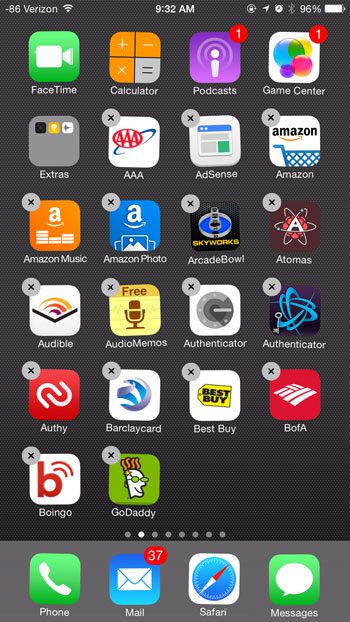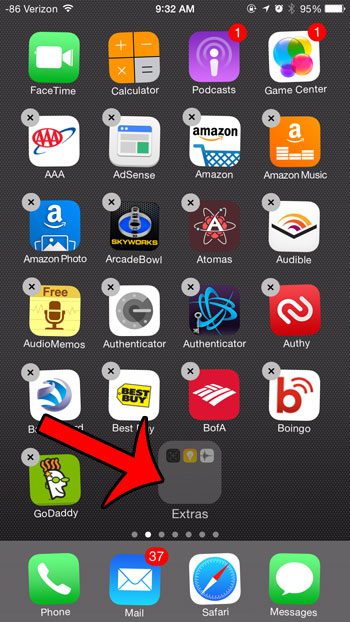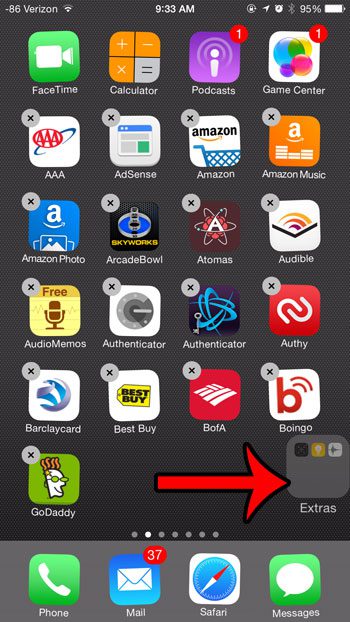But any folders that you create will remain in the position on the Home screen at which the folder was created. Fortunately, however, you can move folders in the same way that you move individual apps. So if, for example, you put a bunch of default apps that you cannot delete into a folder to hide them away, then you could drag that folder to a secondary Home screen. Our guide below will show you a couple of different options for organizing your folders.
Moving Folders on the iPhone
The steps in this article were performed on an iPhone 6 Plus, in iOS 8. However, these same steps will work for other iPhone models, as well as most other versions of iOS. Wondering which version of iOS is installed on your iPhone? This article will show you how to find out. Note that we will present you with two different options for moving your app folder. The first option will be to move it to a different location on the same screen, and the second option will be to move the folder to a different screen. Step 1: Locate the folder that you want to move.
Step 2: Tap and hold the folder icon until all of the icons on your screen start to shake.
Step 3: Tap and hold the folder icon, then drag it to the desired location.
If you wish to drag the folder to a different screen, then drag the icon to the edge of the screen until the iPhone transitions to the next screen.
Once the folder is in the desired location, press the Home button under your screen to make the apps stop shaking. Are you finding that you forget about the folders on your device and, as a result, the apps that are contained within them? This guide will show you how to delete a folder by removing all of the apps from inside of it. After receiving his Bachelor’s and Master’s degrees in Computer Science he spent several years working in IT management for small businesses. However, he now works full time writing content online and creating websites. His main writing topics include iPhones, Microsoft Office, Google Apps, Android, and Photoshop, but he has also written about many other tech topics as well. Read his full bio here.
You may opt out at any time. Read our Privacy Policy