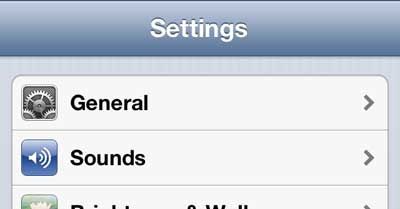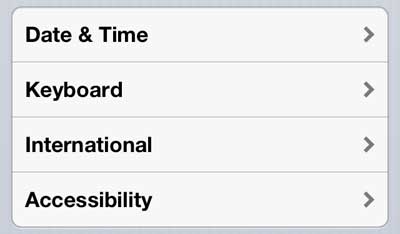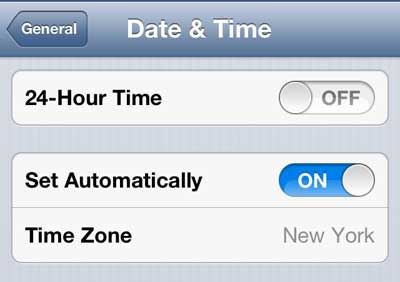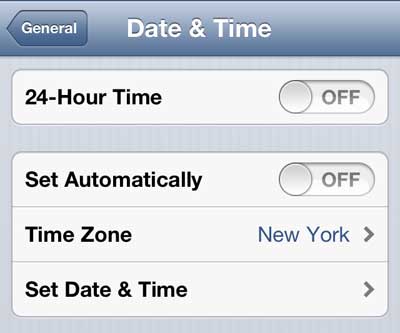Our does iPhone automatically change time zones article can provide additional information on this topic for newer versions of iOS and newer iPhone models.
Change the Time Zone on the iPhone 5
Note that you will need to keep the automatic time zone setting off, as it will automatically revert to the time zone that your location is telling it to use. This is also important if you travel into a different time zone and want your phone to update according to your new location. Step 1: Tap the Settings icon. Step 2: Select the General option. Step 3: Select the Date & Time option. Step 4: Move the slider to the right of Set Automatically to the Off position. Step 5: Select the Time Zone option. Step 6: Type the name of a city in the time zone that you want to use, then select that city from the list of results. You will now return to the Date & Time screen from before, and the name of the city you selected will be shown to the right of Time Zone. You can configure your iPhone 5 so that it tags pictures that you take with location information about where you were when you took the picture. Read this article to learn how. After receiving his Bachelor’s and Master’s degrees in Computer Science he spent several years working in IT management for small businesses. However, he now works full time writing content online and creating websites. His main writing topics include iPhones, Microsoft Office, Google Apps, Android, and Photoshop, but he has also written about many other tech topics as well. Read his full bio here.
You may opt out at any time. Read our Privacy Policy