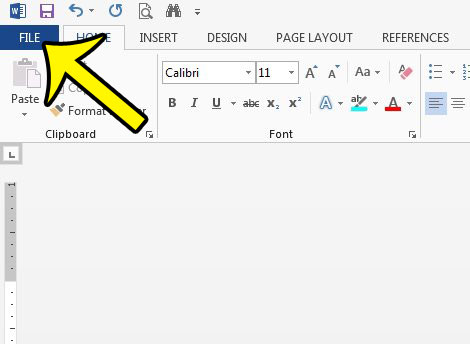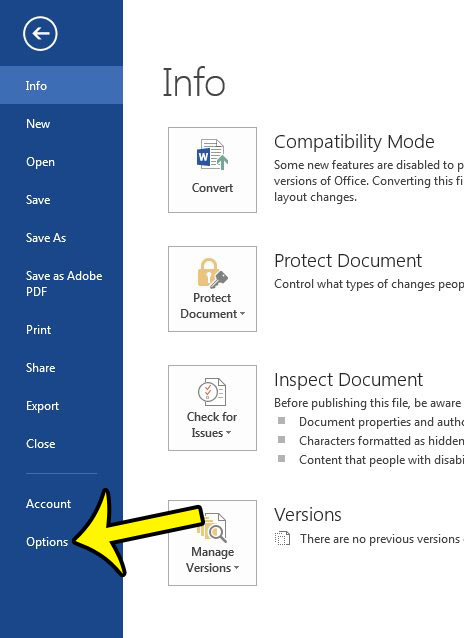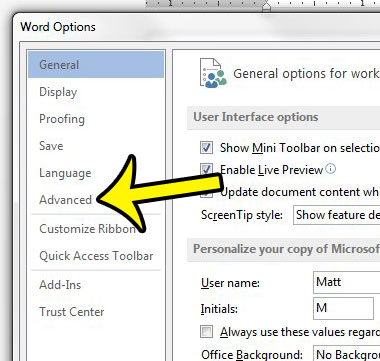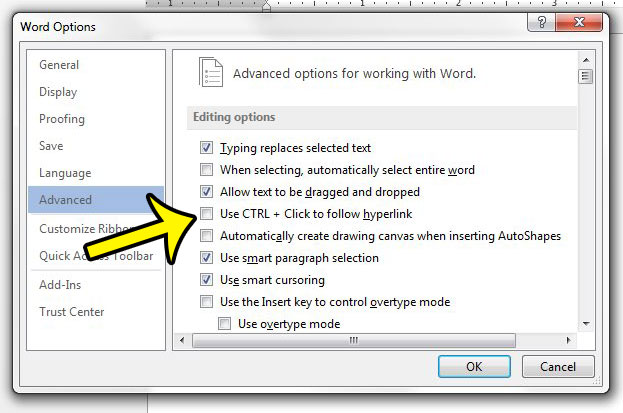Fortunately this is an adjustable setting in Microsoft Word 2013, and our tutorial below will show you how to change this setting so that you can simply click a link without also needing to hold down the Ctrl key.
Making Links Clickable Without Holding Ctrl in Word 2013
The steps in this article will change a setting in Microsoft Word 2013 so that you can simply click a hyperlink in a document, without the need to hold the Ctrl key while doing so. Here is how to make links clickable without Ctrl in Word 2013 – The same steps are shown below with pictures – Step 1: Open Microsoft Word 2013. Step 2: Click the File tab at the top-left corner of the window.
Step 3: Click the Options button at the bottom of the column on the left side of the window.
Step 4: Click the Advanced tab at the left side of the Word Options window.
Step 5: Click the box to the left of Use Ctrl + Click to follow hyperlink to remove the check mark.
Step 6: Click the OK button at the bottom of the window to apply your changes and close the window. You should now be able to simply click a hyperlink inside a Word document to open that Web page in your browser. There are several ways to customize the behavior of your Windows 7 files and folders, but two of the most commonly changed options are the display of file extensions and the display of hidden files and folders. Click here to change these settings in Windows 7 if you are having an issue with either of these settings. He specializes in writing content about iPhones, Android devices, Microsoft Office, and many other popular applications and devices. Read his full bio here.