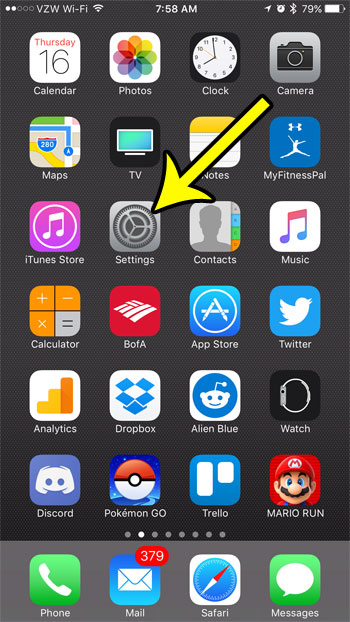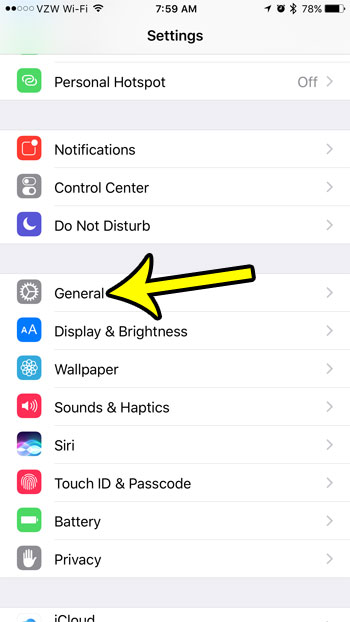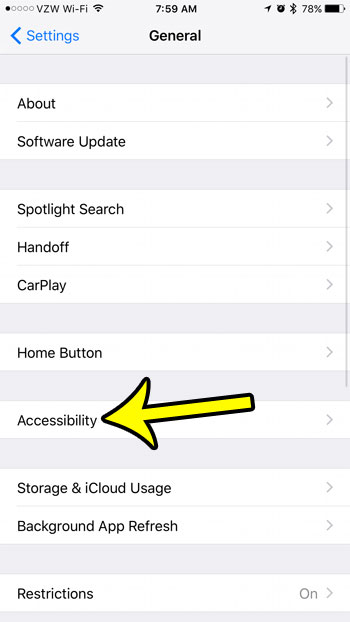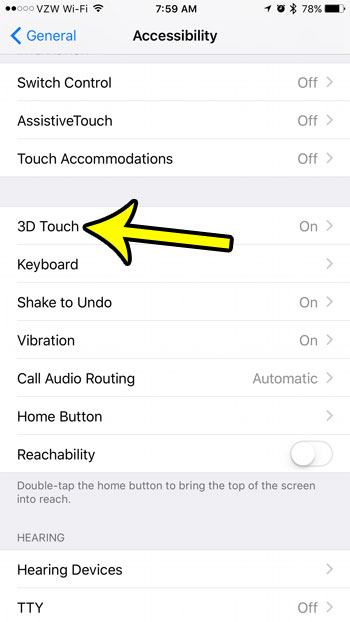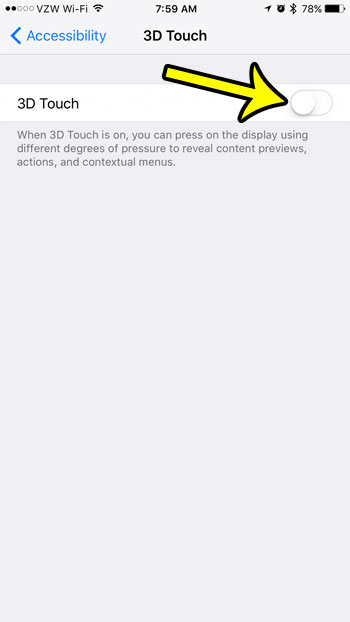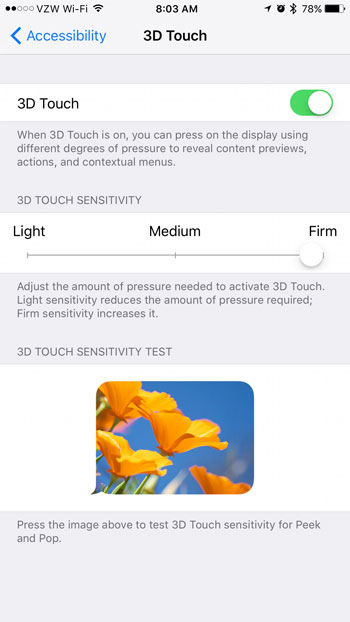Our guide below will show you how to turn off the 3D Touch option on your device so that you will have less difficulty removing unwanted apps. If you use 3D Touch often, however, and aren’t quite ready to disable it completely, you will also have the option to adjust the 3D Touch sensitivity if you would like.
How to Enable Easier App Deletion on the iPhone
The steps below were performed on an iPhone 7 Plus, in iOS 10.2. These steps are going to turn off an option called 3D Touch, which can make it a little more difficult to delete apps from your iPhone by simply tapping and holding on their Home screen icons. Step 1: Open the Settings menu.
Step 2: Select the General option.
Step 3: Tap the Accessibility option.
Step 4: Scroll down and touch the 3D Touch option.
Step 5: Tap the button to the right of 3D Touch at the top of the screen to turn it off.
Note that you can also elect to make the 3D Touch feature a little less sensitive if you don’t want to turn off 3D Touch completely. You can do this by adjusting the 3D Touch Sensitivity slider on the 3D Touch menu in the final screen above. For example, adjusting the sensitivity setting to Firm will require you to press a little harder in order to activate 3D Touch, which can make it easier to delete apps from your iPhone.
Does your iPhone screen lock too quickly? Learn how to make sure the iPhone screen stays on if you need to be able to read your screen for a longer period of time and won’t be able to touch it. He specializes in writing content about iPhones, Android devices, Microsoft Office, and many other popular applications and devices. Read his full bio here.