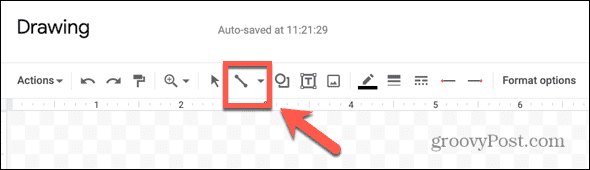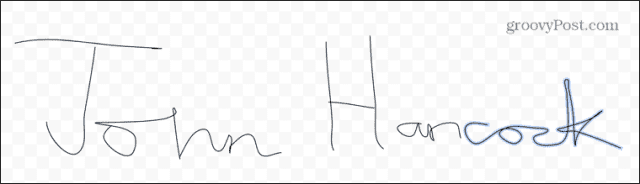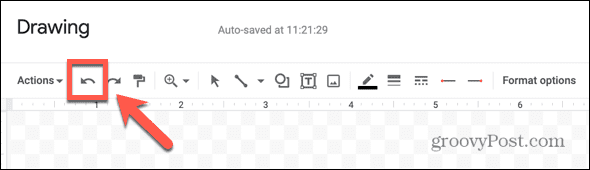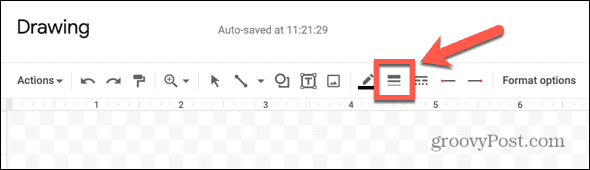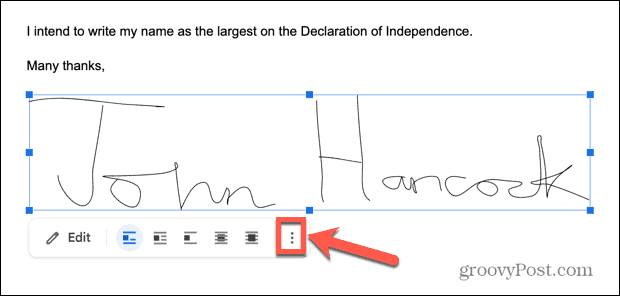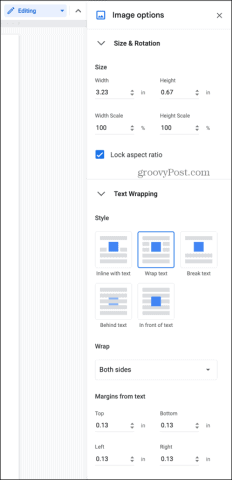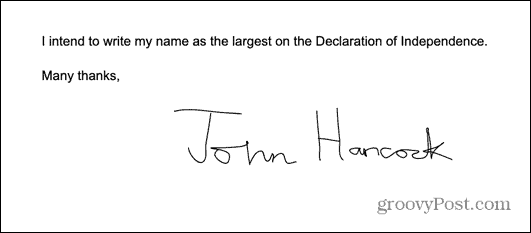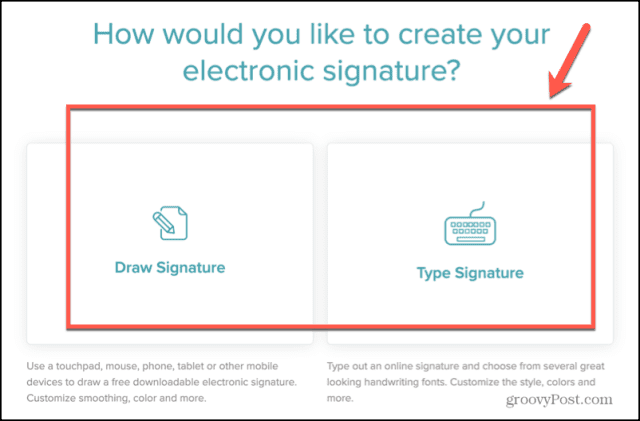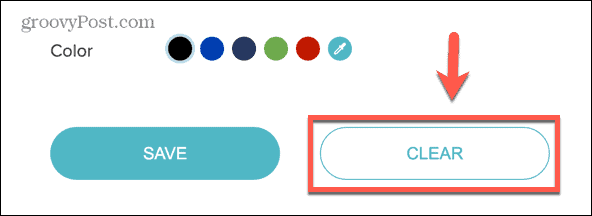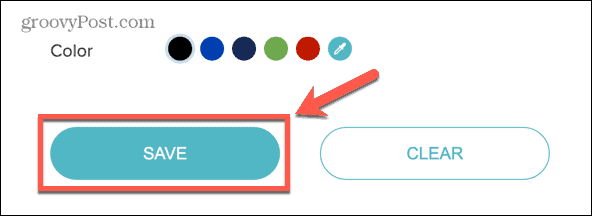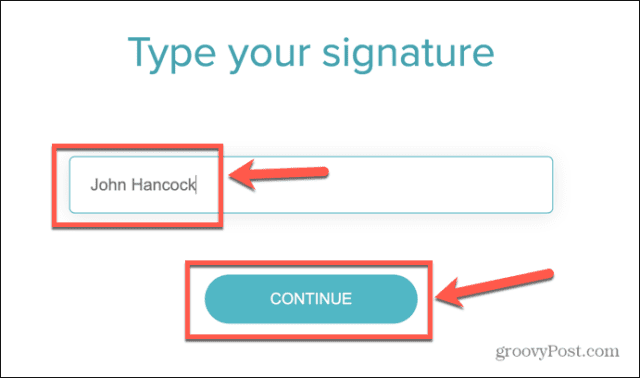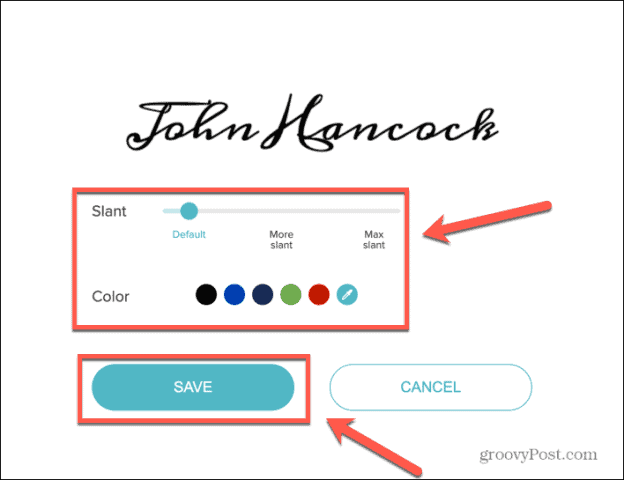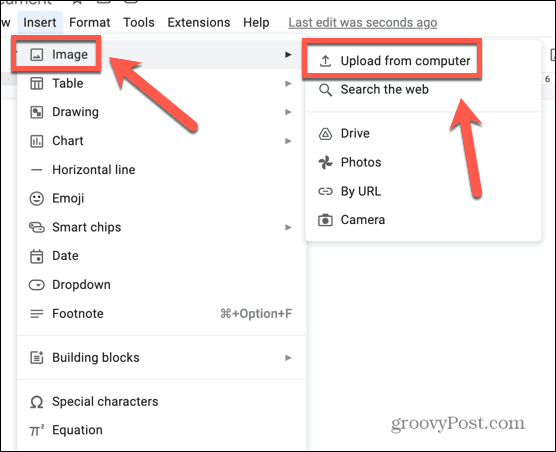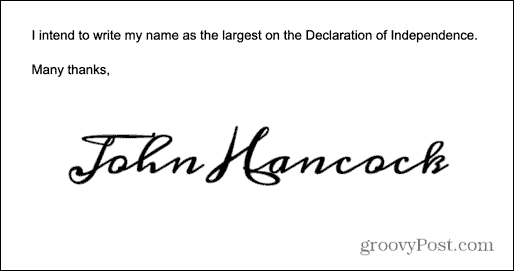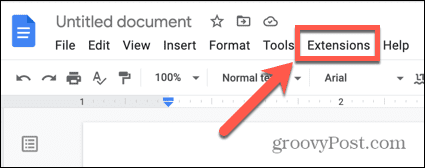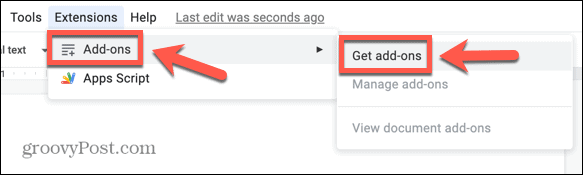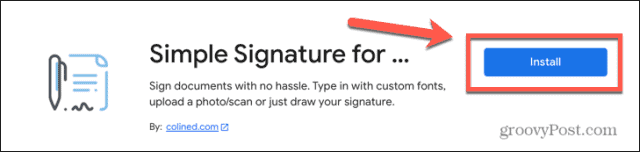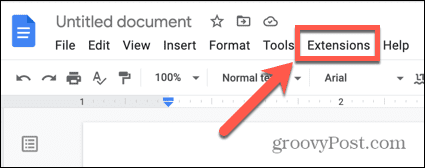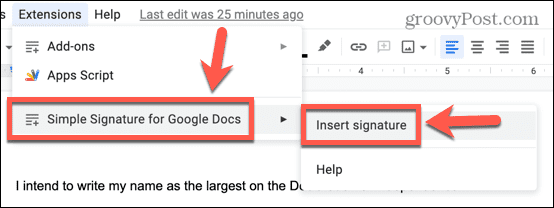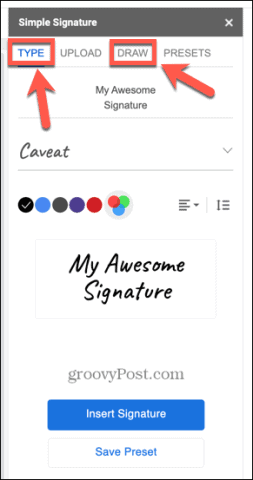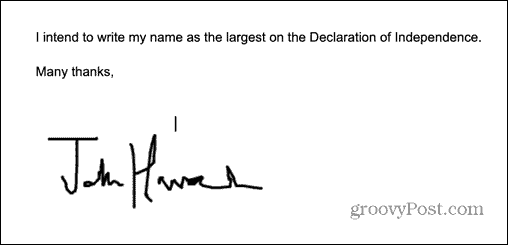If you’re working in Google Docs, the good news is that there are a number of ways to add your John Hancock to your document. If you’ve never really liked your signature, you can even generate one from the text of your name. Here’s how to insert a signature in Google Docs.
How to Insert a Signature in Google Docs Using the Drawing Tool
Google Docs includes a drawing tool that allows you to draw freehand using your mouse, trackpad, or another device. You can use this to draw a signature that you can insert into your documents.
How to Create Your Signature in Google Docs
You can use the drawing tool to create your signature. This is easier to do on a trackpad or with a touchscreen computer, but it is possible with a mouse. To insert a signature in Google Docs using the Drawing tool:
How to Edit Your Signature in Google Docs
Once you save your signature, it will appear in your document. You may want to make some changes to it to get it looking exactly how you want it. To edit your signature in Google Docs:
How to Insert a Signature in Google Docs Using an Image
If you find the Drawing tool in Google Docs a little awkward, you can create your signature outside of Google Docs and insert the image into your document. There are a number of free websites that allow you to create a signature and save it as an image. To insert a signature in Google Docs from an image:
How to Insert a Signature in Google Docs Using an Add-On
There are also some Google Docs add-ons that can help you insert a signature into your document. Many of these are paid, but most will allow you to insert a limited number of signatures for free. We’ll take a look at one of the options you can use. To insert a signature in Google Docs using the Simple Signature add-on:
Create Better Documents with Google Docs
Learning how to insert a signature in Google Docs allows you to sign your documents without having to resort to fudges such as printing, signing, and scanning your document. There are other ways to make your Google documents even better. It’s good to know how to get rid of page breaks in Google Docs if your text isn’t appearing where you want it to. If you’re haunted by mysterious blank spaces, you’ll want to know how to delete a page in Google Docs, too. You can even layer images in Google Docs to create some stunning effects. Comment Name * Email *
Δ Save my name and email and send me emails as new comments are made to this post.
![]()