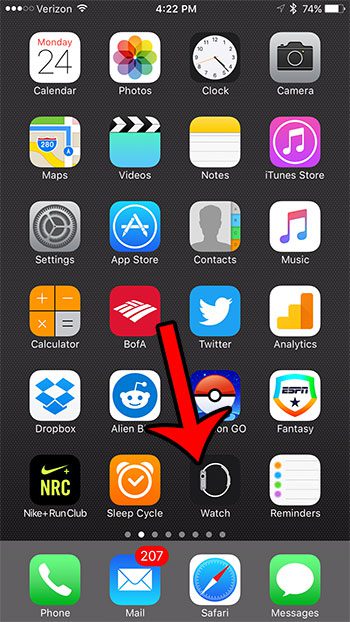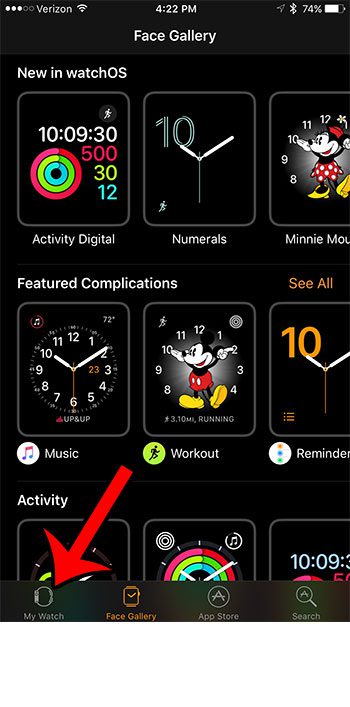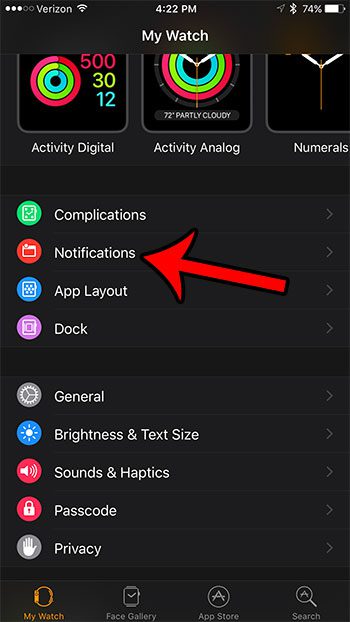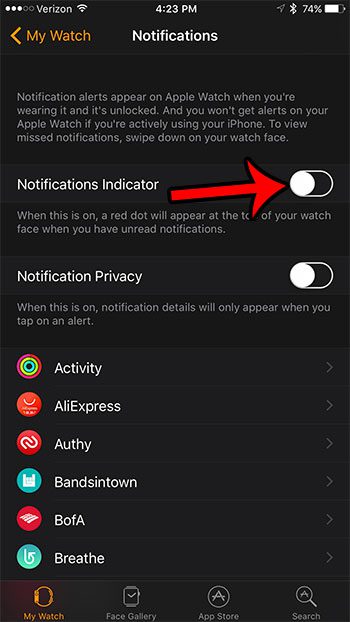But if you do not use your Apple Watch for notification purposes, or if you find that the red dot is simply not aesthetically pleasing, then you may be looking for a way to stop it from appearing there. Fortunately this is a setting over which you have control, and it can be adjusted via the Watch app on your iPhone. Our how-to guide below will show you where to find and adjust the notification indicator setting for your Apple Watch.
How to Disable the Notification Indicator on the Apple Watch
This article was written using an iPhone 7 using iOS 10, and an Apple Watch using Watch OS 3.0. Note that you will still receive notifications on your Apple Watch after completing these steps. The only setting/feature that will change is that the red dot that typically indicates an unread notification will no longer appear. Step 1: Open the Watch app on your iPhone.
Step 2: Open the My Watch menu by tapping the tab at the bottom of the screen.
Step 3: Scroll down and tap on the Notifications option.
Step 4: Turn off the Notifications Indicator option by tapping the button to the right of it. The setting is disabled when the button is in the left position, and there is no green shading around it. The red notification indicator has been disabled in the image below.
The other notification option, called Notification Privacy, might be useful to you as well. Click here to find out more about what it does to see if you should disable that option, too. After receiving his Bachelor’s and Master’s degrees in Computer Science he spent several years working in IT management for small businesses. However, he now works full time writing content online and creating websites. His main writing topics include iPhones, Microsoft Office, Google Apps, Android, and Photoshop, but he has also written about many other tech topics as well. Read his full bio here.
You may opt out at any time. Read our Privacy Policy