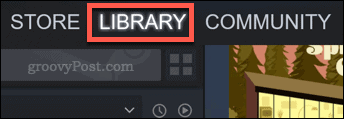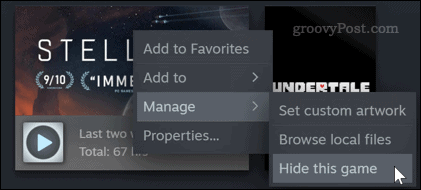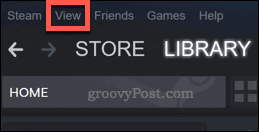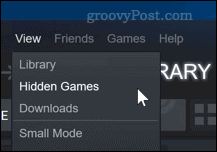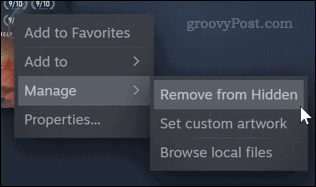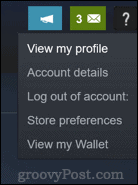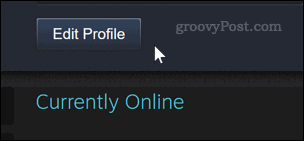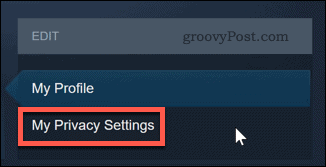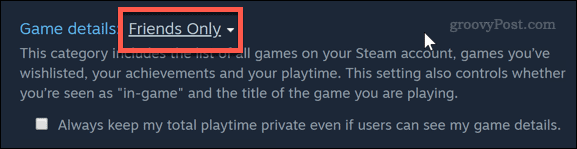If you’re a Steam user and your profile is set to public, then you’re displaying your games library to millions of users. Most of the time, that’s not really an issue. If you’re playing a popular game then there will be millions of other people playing it too. Sometimes, however, you may want to indulge in the guilty pleasure of playing a game that you really shouldn’t love, but you just can’t help playing it. You might also want to hide thousands of dollars worth of purchased games from prying eyes, looking to steal your Steam account. Thankfully, it’s possible to hide games on Steam so that they’re not visible to prying eyes—here’s how.
Hiding Games in Your Steam Library
To stop games from being visible in your Steam library, you’ll need to open the Steam client on your PC or Mac. Once opened, click on the Library tab at the top.
Right-click on the game that you want to hide, then click Manage > Hide this game to hide it.
Your game will no longer appear in your library. It won’t be deleted, it just won’t be visible until you decide to restore it.
Restoring Hidden Games to Your Library
Hidden games are exactly that: hidden. If you’ve hidden a Steam game from your library, it’s easy enough to restore access to it. To start, click on the View menu at the top of the Steam client.
Select Hidden Games from the drop-down menu that appears.
You should now be able to see any games that you’ve previously hidden from your library. If you want to restore a game and unhide it, right-click on a game and select Manage > Remove from Hidden to do so.
Click on the Library tab once you’re done—your previously hidden game should now appear in your library as normal.
Hiding Your Steam Games From Others
What if you want to keep your entire library visible to you, but you don’t want any of your friends from seeing it? It’s also possible to hide your Steam library from others. To do this, click on your profile name in the top-right of the Steam client window, then click the View my profile option.
Click on the Edit Profile button to begin changing your Steam profile settings.
In the Edit menu, click the My Privacy Settings option.
Click on the Game Details status—this will display a drop-down menu with various options.
In the Game details menu, set your game privacy to Private.
Your friends will no longer be able to see the games in your Steam account or elsewhere. The game you’re currently playing will remain hidden from view, as will your game achievements, saved wish-list games, and more.
Securing Your Steam Account
Even if you’ve hidden away those guilty pleasures, your secrets might not be safe if you don’t keep your Steam account secure. The good news is that Steam offers two-factor authentication to protect your account from rogue agents. Take your account security a step further by changing your Steam and email account passwords regularly. If you don’t know what password to use, use a password manager to create and save secure passwords instead.
![]()