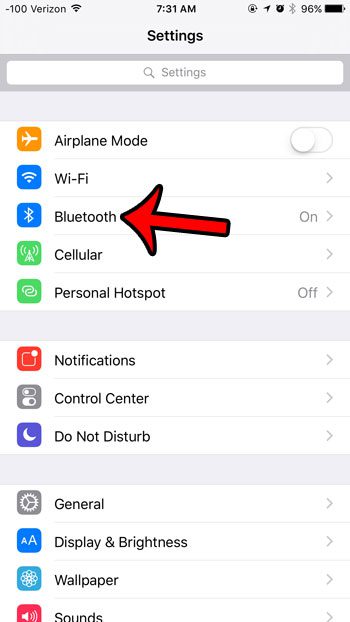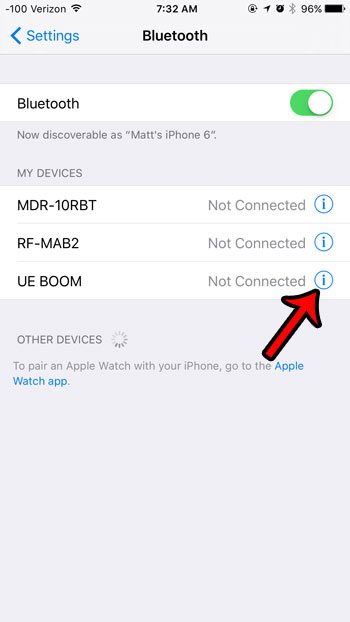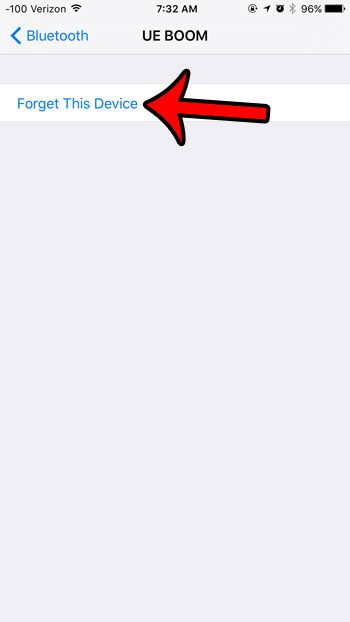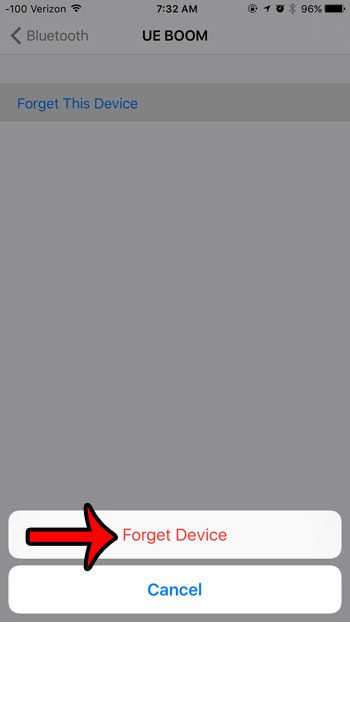But it can get a little more difficult when you want to connect the Bluetooth device to something else, like a computer or an iPad. Fortunately you can choose to forget a Bluetooth device on an iPhone to make it easier to pair with something else.
Removing a Previously Paired Bluetooth Device in iOS 9
The steps in this article are going to delete a Bluetooth device from your iPhone device running iOS 9. These same steps will also work for iPhone models running iOS 7 or 8. Note that if you were required to enter a pin when you previously paired the Bluetooth device with your iPhone, then you will need to re-enter that pin if you attempt to connect it again.
Step 1: Open the Settings menu.
Step 2: Select the Bluetooth option near the top of the screen.
Step 3: Tap the i in the blue circle to the right of the Bluetooth device that you want to forget.
You can read this article if you want to change the phone name that is shown under the Bluetooth switch at the top of the screen.
Step 4: Tap the Forget This Device button at the top of the screen.
Step 5: Tap the red Forget Device button at the bottom of the screen to confirm that you want to remove this Bluetooth device from your iPhone.
Would you like to be able to pair more than one Bluetooth device with your iPhone? You can connect multiple Bluetooth devices to your iPhone, if they are different kinds of device. If you want to connect more than one pair of Bluetooth headphones, then you will need something like this Bluetooth splitter. After receiving his Bachelor’s and Master’s degrees in Computer Science he spent several years working in IT management for small businesses. However, he now works full time writing content online and creating websites. His main writing topics include iPhones, Microsoft Office, Google Apps, Android, and Photoshop, but he has also written about many other tech topics as well. Read his full bio here.
You may opt out at any time. Read our Privacy Policy