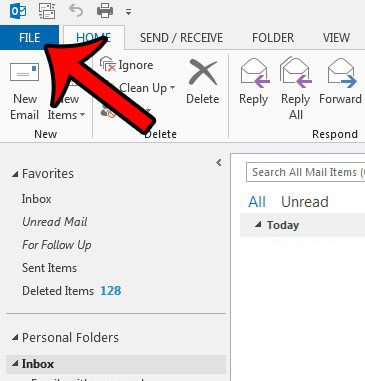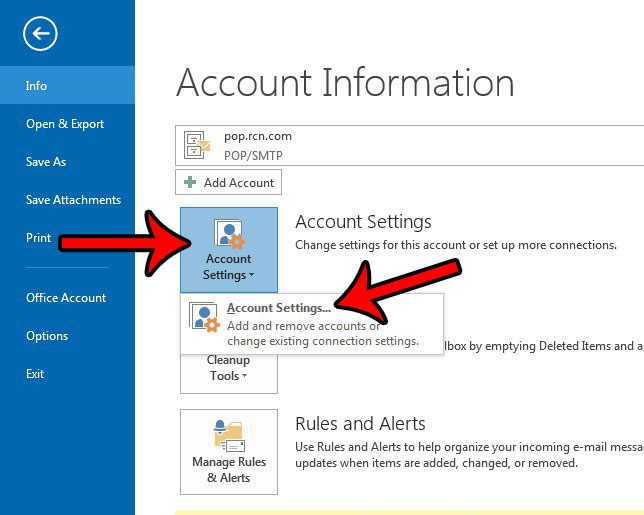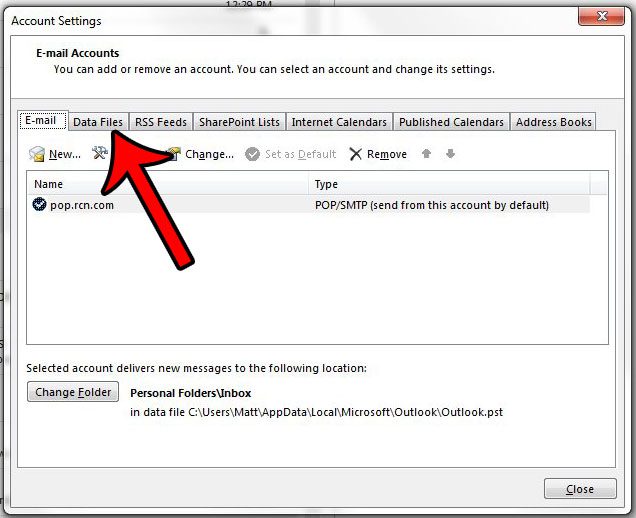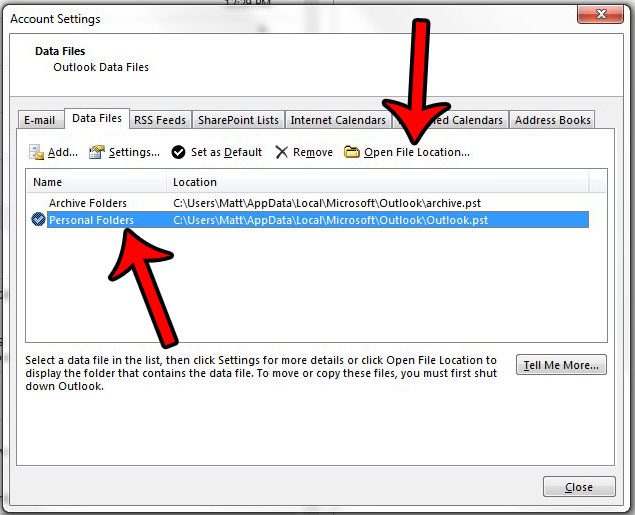Our tutorial below will show you where to go inside of Outlook 2013 so that you can locate the .pst file for your email account.
Where is My Outlook 2013 PST File?
The steps in this guide will show you where to find the .pst file that contains all of the email messages for an email account in Outlook 2013. Step 1: Open Outlook 2013. Step 2: Click the File tab at the top-left corner of the window.
Step 3: Click the Account Settings button in the middle column, then click the Account Settings button from the drop-down menu.
Step 4: Click the Data Files tab.
Step 5: Click the Personal Folders option once to select it, then click the Open File Location button to go directly to the folder that contains your .pst file.
How to Export Outlook 2013 Contacts for Excel Save Outlook 2013 Emails to a Flash Drive How to Find the AppData Folder in Windows 7 After receiving his Bachelor’s and Master’s degrees in Computer Science he spent several years working in IT management for small businesses. However, he now works full time writing content online and creating websites. His main writing topics include iPhones, Microsoft Office, Google Apps, Android, and Photoshop, but he has also written about many other tech topics as well. Read his full bio here.
You may opt out at any time. Read our Privacy Policy