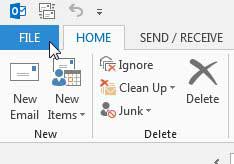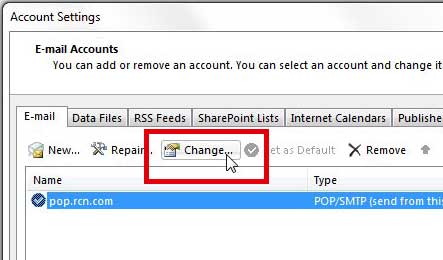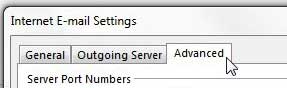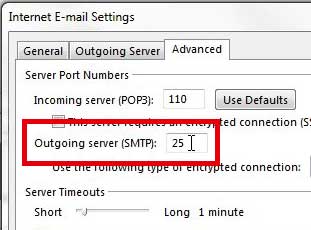How to Find and Change the Outgoing Port Number in Outlook 2013
Whether you need this information to set up your email account in another program, or because you are troubleshooting an account that it isn’t working problem, finding the SMTP port can be a little tricky. But once you locate the correct menu you will have access to all of the rest of the email account settings that you might need. Step 1: Launch Outlook 2013. Step 2: Click the File tab at the top-left corner of the window.
Step 3: Click the Account Settings button at the center of the window, then click the Account Settings option again.
Step 4: Select your email account from the list at the center of the window, then click the Change button.
Step 5: Click the More Settings button at the bottom-right corner of the window.
Step 6: Click the Advanced tab at the top of the window.
Step 7: Your SMTP port number is located in the field to the right of Outgoing server (SMTP). You can change this port number by clicking inside the field, entering a new value, then clicking OK at the bottom of the window.
If you have changed the port number, then you can click the Next button to test your new settings. If you need to install or upgrade Microsoft Office on additional computers, then the subscription option might be more cost effective for you. Click here to learn more about the Microsoft Office 365 subscription. After receiving his Bachelor’s and Master’s degrees in Computer Science he spent several years working in IT management for small businesses. However, he now works full time writing content online and creating websites. His main writing topics include iPhones, Microsoft Office, Google Apps, Android, and Photoshop, but he has also written about many other tech topics as well. Read his full bio here.
You may opt out at any time. Read our Privacy Policy