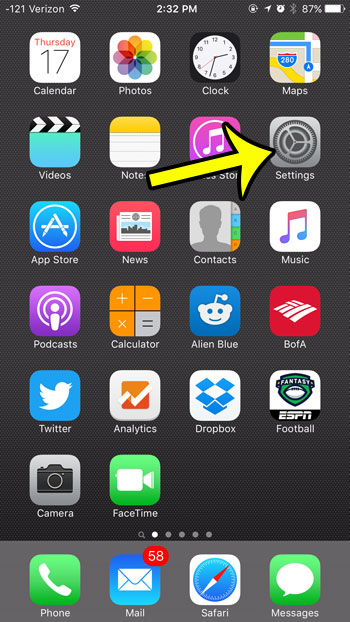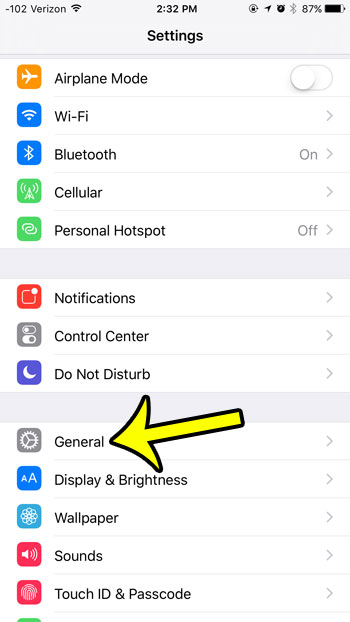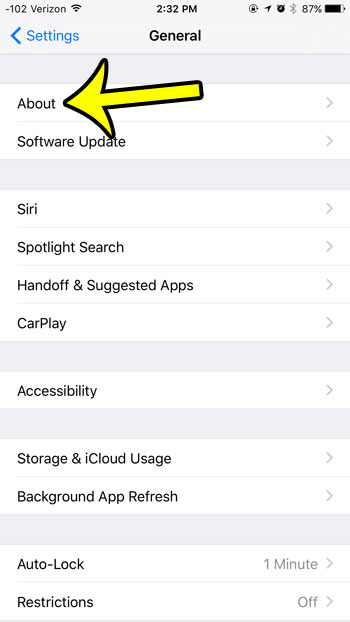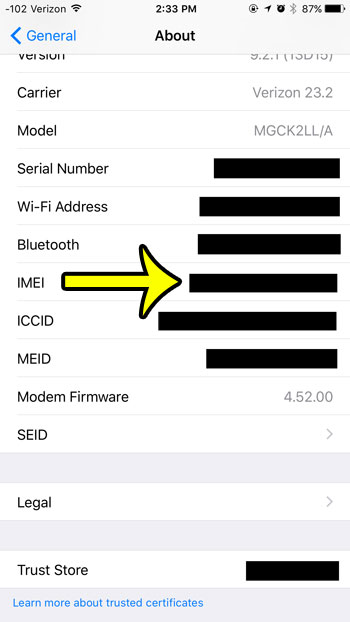There are several different numbers and names that you can use to identify your iPhone. Whether you want to see your iPhone on a Wi-Fi network, or find the MAC address, there is a way to do it on an iPhone 6. If you are trying to add an iPhone 6 to your cellular plan, then you may also be asked for something called the IMEI number. IMEI stands for “International Mobile Equipment Identity” and is a 15-digit number that is unique to each cellular device. It is often used by cellular providers to blacklist stolen phones, or to block devices that a cellular provider may not want on their network. If you are being asked to provide an IMEI number for your iPhone 6, then the steps below will show you where to find it.
How to Get IMEI Number – iPhone 6
Our article continues below with additional information on finding the iMEI number on your iPhone 6, including pictures of these steps.
How to find the IMEI number on an iPhone 6 (Guide with Pictures)
Device used: iPhone 6 Plus Software version: iOS 9.2 While the steps in this article were performed on the device and iOS version shown above, these steps will work on most other iPhone models, in most other versions of iOS.
Step 1: Tap the Settings app icon.
Step 2: Scroll down and tap the General button.
Step 3: Tap the About button at the top of the screen.
Step 4: Scroll down to find the IMEI label at the left side of the table. Your IMEI number is the one to the right of that.
As mentioned previously, you can use these steps in most iOS versions, and on most other iPhone models. For example, this works on the iPhone 6S Plus, the iPhone XS Max, and likely any future models of the iPhone that Apple chooses to release. Getting the IMEI number has not changed for a while. You can find other important information about your phone on this menu, too. For example, the serial number is found on this menu, as is the iOS version and MAC address. You can also find information like the number of apps that are installed, or the number of photos that you have taken. Are you unsure if you have enough room on your iPhone to download a movie, or install a new app? Learn how to check the storage space available on your iPhone and see how much space you are already using.
Additional Reading
He specializes in writing content about iPhones, Android devices, Microsoft Office, and many other popular applications and devices. Read his full bio here.