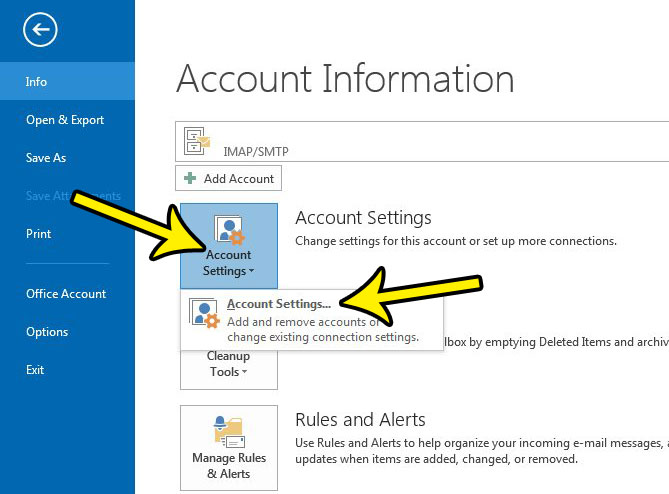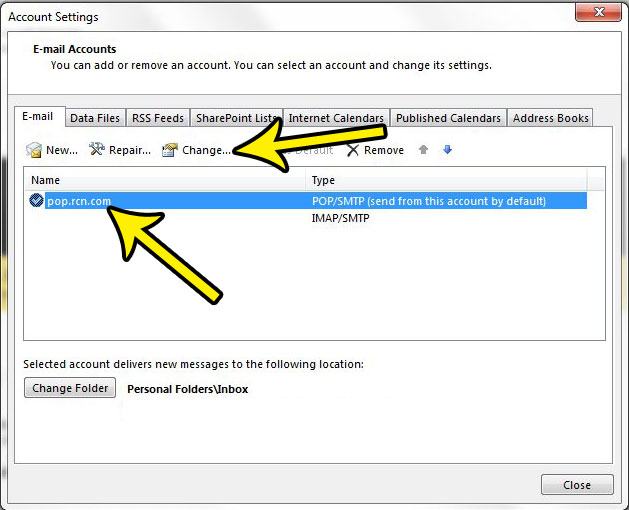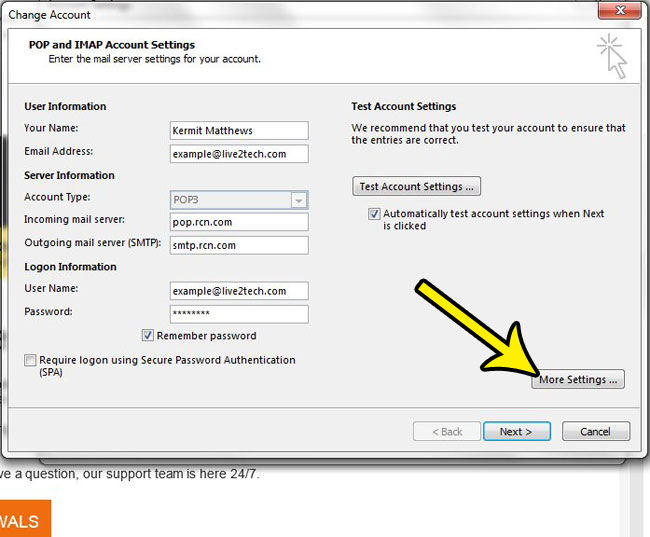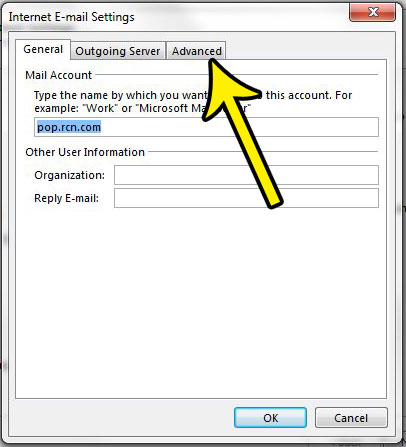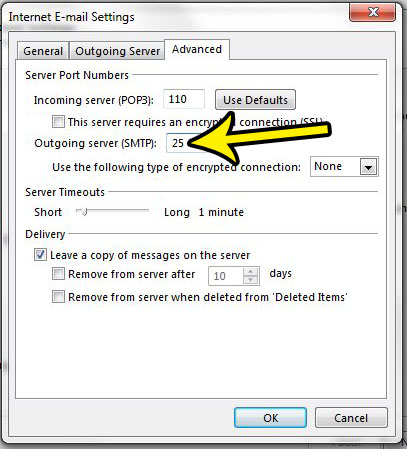Our guide below will show you where to find the outgoing SMTP port setting for your email address in Outlook 2013. You will then be able to change that port number to something else if you are attempting to troubleshoot an issue that you are having.
Where to Find the Outlook 2013 SMTP Port Number
The steps in this article will show you how to find the SMTP port number of an email account that is currently set up in Outlook 2013. If you are looking for the SMTP port number because you are having a problem sending mail and a troubleshooting guide has suggested changing it, then you will be able to do so by deleting the number that you find in this guide, then replacing it with the recommended number. Step 1: Open Outlook 2013. Step 2: Click the File tab at the top-left corner of the window.
Step 3: Click the Account Settings button at the center of the window, then click the Account Settings drop-down option.
Step 4: Select the account for which you want to find the SMTP port number, then click the Change button.
Step 5: Click the More Settings button at the bottom-right corner of the window.
Step 6: Click the Advanced tab at the top of the window.
Step 7: Find your current SMTP port number to the right of Outgoing server (SMTP). If you need to change it, delete the current port number, enter the new port number, then click the OK button.
Is Outlook 2013 not checking for new email messages as often as you would like? Learn how to change the send and receive settings in Outlook 2013 so that it checks your email server more frequently. He specializes in writing content about iPhones, Android devices, Microsoft Office, and many other popular applications and devices. Read his full bio here.