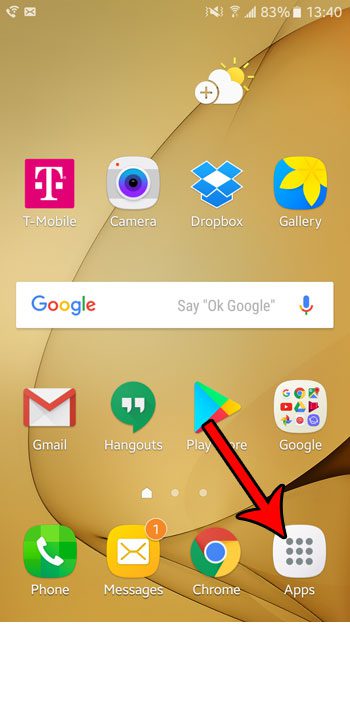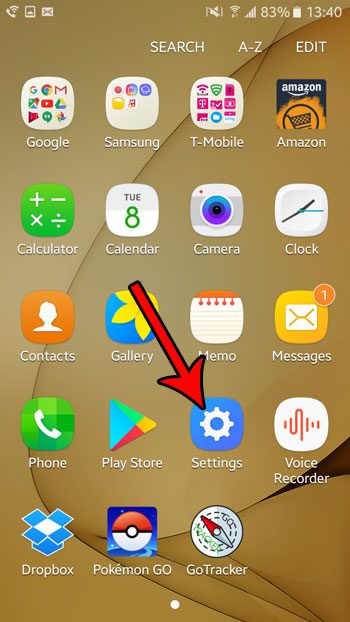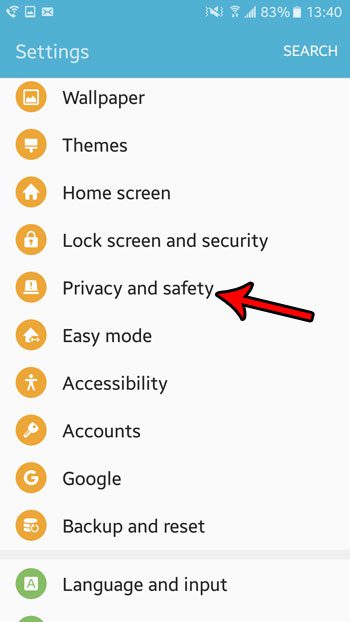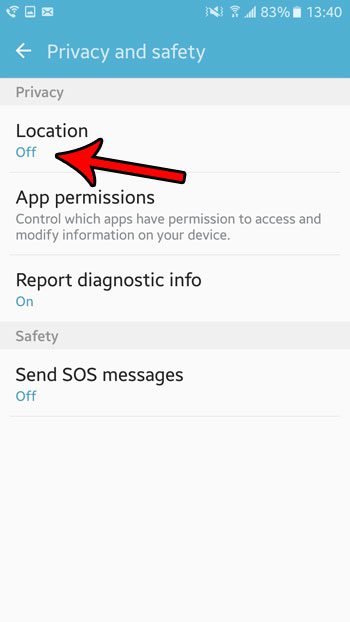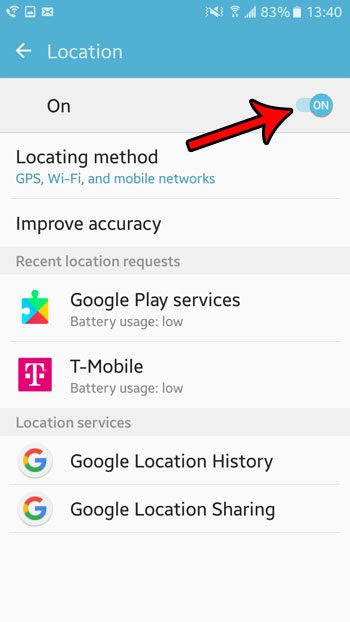If your phone is prompting you to turn on the Location setting, or if you are having issues with an app that you think might be related to that, then you will need to know where to find the Location setting so that you can enable it. Our guide below will show you how to do that.
How to Turn on Location Data on a Samsung Galaxy On5
The steps in this article were performed on a Samsung Galaxy On5 using the Android Marshmallow operating system. By enabling the option below, you will allow your phone to use your location for certain services. Additionally, apps on your phone will be able to request access to this information if you have elected to allow them to do so. Step 1: Open the Apps folder.
Step 2: Select the Settings option.
Step 3: Choose the Privacy and safety option.
Step 4: Touch the Location button.
Step 5: Tap the button at the top of the screen to turn Location on.
Are you troubleshooting an issue with your phone that requires you to reset your network settings, but you don’t know how to do that? Find out how to reset network settings in Android Marshmallow. After receiving his Bachelor’s and Master’s degrees in Computer Science he spent several years working in IT management for small businesses. However, he now works full time writing content online and creating websites. His main writing topics include iPhones, Microsoft Office, Google Apps, Android, and Photoshop, but he has also written about many other tech topics as well. Read his full bio here.
You may opt out at any time. Read our Privacy Policy