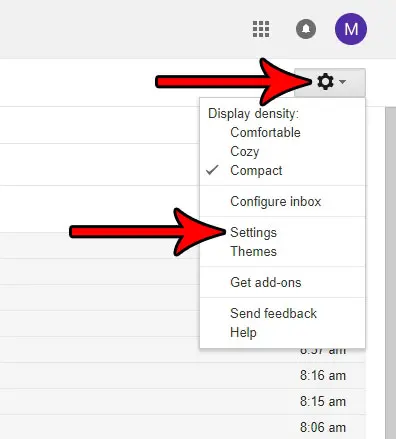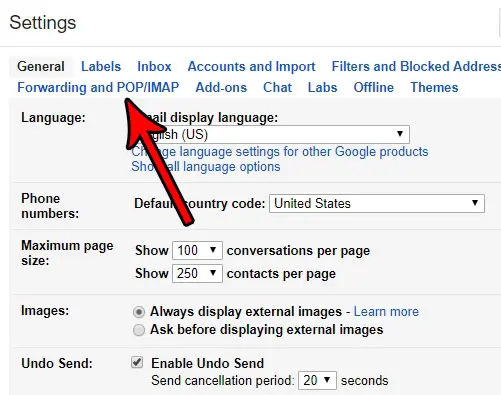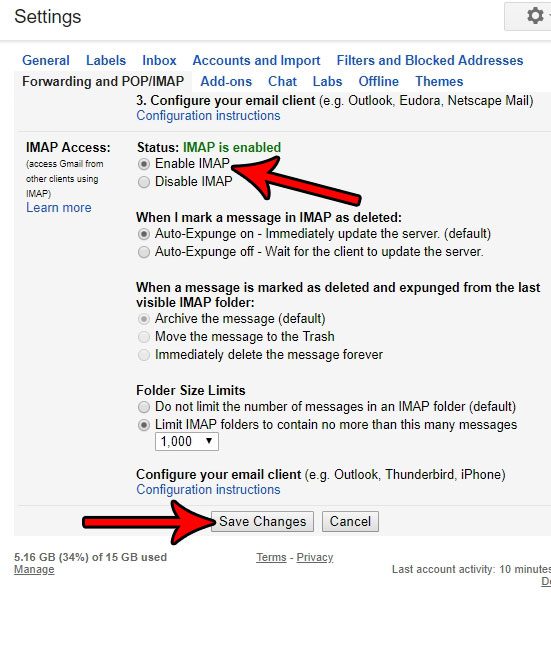You may also want to have any update that oyu made to your inbox carry over from your computer to your phone, which is where IMAP can come in handy. But if your changes aren’t applying across all of your devices, then you may need to follow the steps below and confirm that you have enabled the IMAP setting in your Gmail account.
How to Activate the Gmail IMAP Setting
Our guide continues below with additional information about how to enable IMAP in Gmail, including pictures of these steps. Gmail is a popular email service from Google that many people use as their primary email account. It’s fast, reliable, and works well with the other devices where you might want to check your emails, like a smartphone or a program like Outlook. But in order for Gmail to work on those other devices and applications, you need to enable a setting in Gmail that will allow those applications to sync with your account. You can elect to use POP or IMAP for this, but we are going to focus on IMAP. Our tutorial below will show you how to enable IMAP in your Gmail account so that you can use your Gmail account on other devices and programs. You can read our Gmail out of office setup tutorial if you would like to configure automatic replies if you won’t be available for a little while.
How to Turn On IMAP in Your Gmail Account
The steps in this article are going to show you how to enable IMAP functionality in Gmail. This is necessary if you want to set up your Gmail account in a third-party mail application, like the Mail app on your iPhone or IMAP, so that you can receive emails on that device as well. Step 1: Sign into your Gmail account in a Web browser. Step 2: Click the gear icon at the top-right of the window, then select the Settings option. Step 3: Select the Forwarding and POP/IMAP option at the top of the menu. Step 4: Scroll down to the IMAP Access section and click the circle to the left of Enable IMAP. There are some additional settings in this section that you can choose to turn on or off if you so choose. Once you are done, click the Save Changes button at the bottom of the menu. Note that IMAP is an email function that allows you to essentially mirror your mail account on another device. This means that any action you take in your Web browser will be reflected in the third-party app, and vice versa. For example, reading an email in one location will mark it as read in others, too. Additionally this will cause your sent emails to sync across all your devices as well, and deleting emails on one of those devices will delete the email everywhere else, too. Did you just send an email, but realized that you forgot something, or that you didn’t actually want to send it? Find out how to enable recall in Gmail and give yourself a little bit of time after sending the message where you are still able to get it back.
Keep Reading
After receiving his Bachelor’s and Master’s degrees in Computer Science he spent several years working in IT management for small businesses. However, he now works full time writing content online and creating websites. His main writing topics include iPhones, Microsoft Office, Google Apps, Android, and Photoshop, but he has also written about many other tech topics as well. Read his full bio here.
You may opt out at any time. Read our Privacy Policy