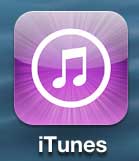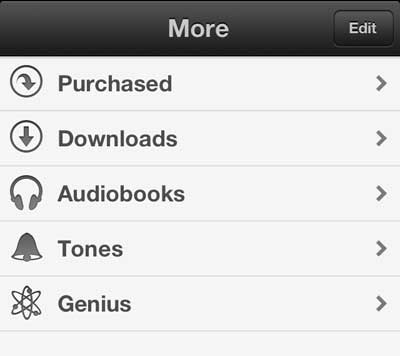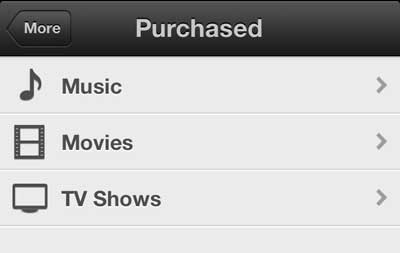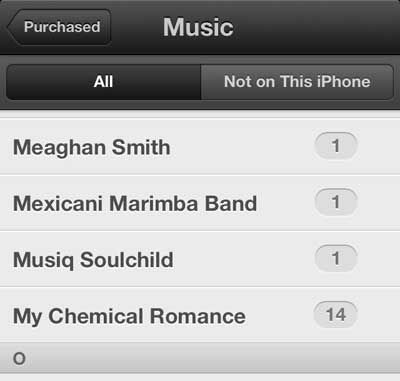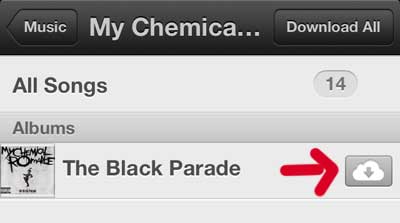Fortunately, this music isn’t gone forever, and you are able to re-download it as long as you are signed into your iPhone with that same Apple ID. Our tutorial below will show you how to find and download the songs that you have previously purchased on your iPhone through iTunes.
How to Download Old iTunes Songs to Your iPhone
Our guide continues below with additional information about how to download your past iTunes music purchases to your iPhone, including pictures of these steps. Purchasing music, TV episodes, and movies from iTunes have been around for a while and, if you have owned an Apple device at any time in that period, you may have purchased some iTunes media. This required the use of an Apple ID, to which your purchases are tied. Luckily this gives you the ability to re-download songs or albums that you have purchased in the past to your iPhone 5. The entire process is accomplished directly from the iTunes app on your phone, so you will not need to connect to a computer for this procedure. So continue reading below to download some past iTunes music purchases to your device.
How to Download Past Music Purchases from iTunes on Your iPhone 5 (guide with Pictures)
iTunes keeps a record of all of the purchases that you have made in the past with your iTunes account, and you are free to download those purchases to your iPhone 5. Depending upon the number of items that you have purchased in the past, however, you may not have enough space on your phone. If that is the case, then you can follow the steps in this article to free up space on your iPhone. So once you have enough space on your iPhone to accommodate these downloads, follow the steps below to re-download music that you have purchased in the past to the Music app on your iPhone 5.
Step 1: Tap the iTunes icon.
Step 2: Select the More option at the bottom of the screen.
Step 3: Select the Purchased option at the top of the screen.
Step 4: Tap the Music option.
Step 5: Select one of the options on this screen to view the content that you own by the artist.
You can also use the All or Not on this iPhone option at the top of the screen to toggle your music by those parameters as well.
Step 6: Tap the cloud icon to the right of the album to download the entire album, or tap the name of the album to be able to selectively choose individual songs to download.
Now that you know how to download your iPhone music purchases you will be able to take control of the songs that are saved to your device so that you are only using storage space for the songs that you plan to listen to for the foreseeable future. You can download your iTunes purchases to any iOS device that you own, such as the iPad, iPad Mini, or Apple TV. The only restriction is that each of those devices needs to be configured with the same Apple ID as the one that was used to purchase the iTunes content initially. This does not mean that you can simply switch Apple IDs back and forth, however. The content on the device is tied to the Apple ID that is currently signed in. So you could not, for example, sign in with an Apple ID, download content, then sign out of the old Apple ID and sign back in with a second ID to access the content owned by the first Apple ID. You can use a similar method to re-download a TV episode that you have purchased, as well. Note that TV episodes take up a lot of space on your device, though, so it is best to use that option sparingly.
Additional Sources
After receiving his Bachelor’s and Master’s degrees in Computer Science he spent several years working in IT management for small businesses. However, he now works full time writing content online and creating websites. His main writing topics include iPhones, Microsoft Office, Google Apps, Android, and Photoshop, but he has also written about many other tech topics as well. Read his full bio here.
You may opt out at any time. Read our Privacy Policy