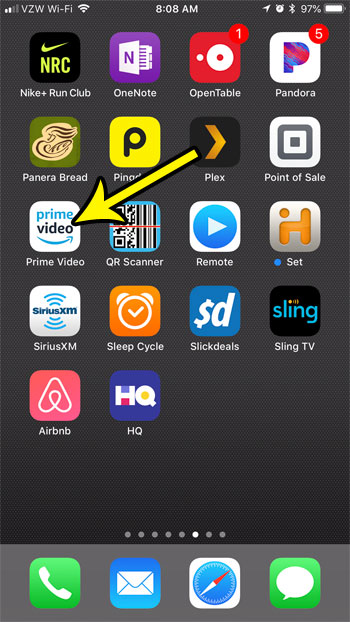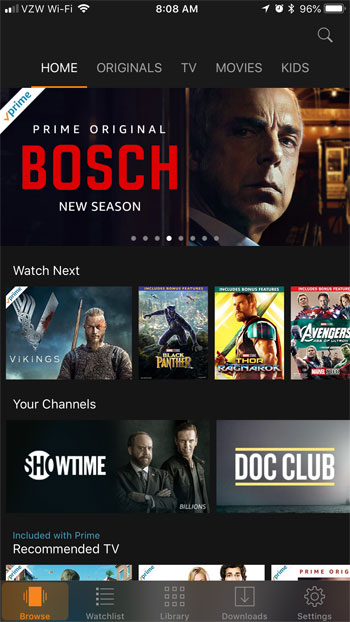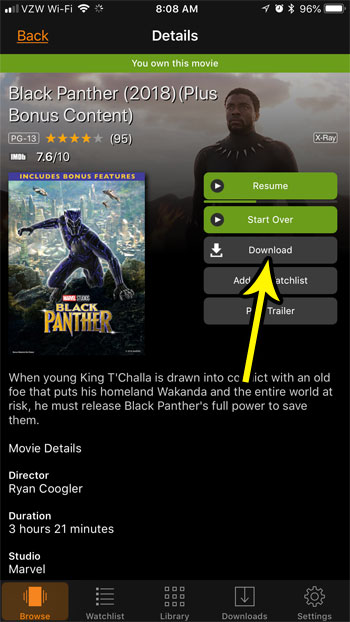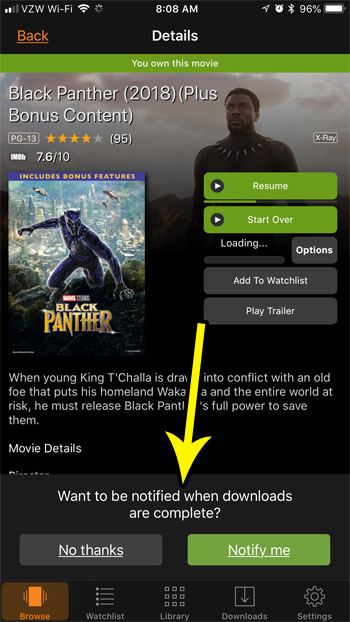How to Download Videos in Prime Video on an iPhone
The steps in this article were performed on an iPhone 7 Plus in iOS 11.3. This guide assumes that you currently have a movie in the Prime Video app that you wish to download, and that you have available storage space on the device for that video. Some movies can be quite large, depending on your current download quality settings, so it’s typically a good idea to have at least a couple GB of free space when you wish to download a movie from the Prime Video app. Additionally you may want to download the movie while you are on a Wi-Fi connection, as this download can use a lot of data. Step 1: Open the Prime Video app.
Step 2: Browse to the video that you want to download.
Step 3: Touch the Download button at the right side of the screen.
Step 4: Select whether or not you want the app to notify you when the download is complete.
It can take a while for the movie to download, depending on the size of the video file and your Internet connection speed. If you don’t have enough space on your device for the videos that you want to download, then it’s probably time to start getting rid of old and unnecessary files. Find out several ways to clear iPhone space so that you can get the new files and apps that you want. He specializes in writing content about iPhones, Android devices, Microsoft Office, and many other popular applications and devices. Read his full bio here.