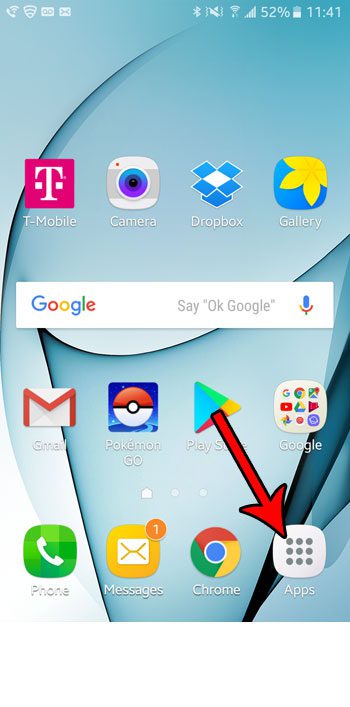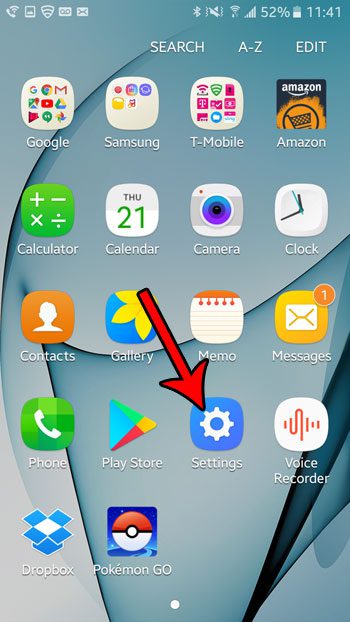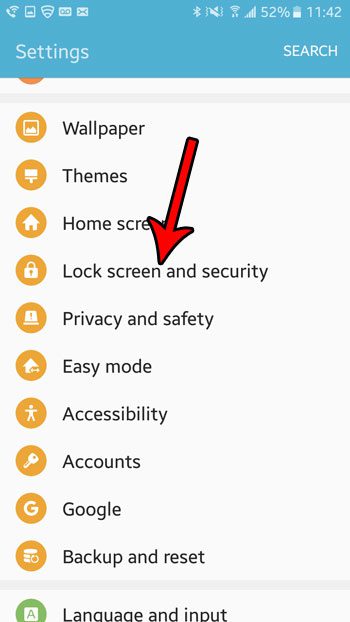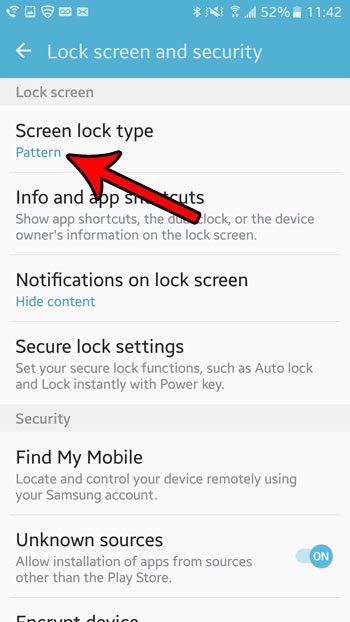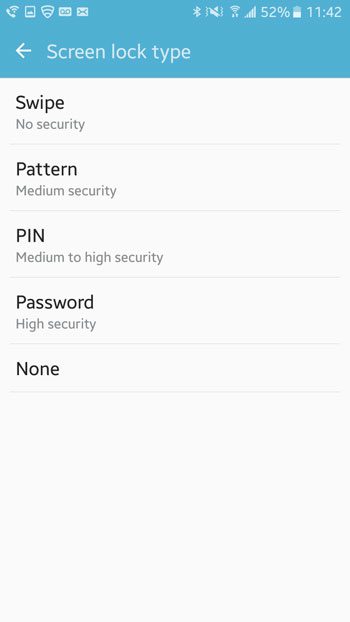if you are tired of drawing your unlock passcode every time you wish to use your Android Marshmallow phone, then you can elect to turn off that unlock pattern. While this will make your device notably less secure, it will make using it a little simpler.
How to Stop Requiring a Passcode to Unlock in Android Marshmallow
The steps in this article were performed on an Samsung Galaxy On5 in the Android Marshmallow operating system. Note that turning off the unlock pattern is going to make it so that your phone is immediately unlocked when you press the Power button or the Home button unless you elect to use one of the other passcode options. Step 1: Open the Apps folder.
Step 2: Select the Settings option.
Step 3: Scroll down and choose the Lock screen and security option.
Step 4: Choose the Screen lock type button.
Step 5: Draw the current unlock pattern.
Step 6: Select the None option if you don’t want to use any kind of screen lock, or select one of the other options if you wish to change to that screen lock option.
Note that you may get a pop up asking you to clear your credential storage if you are choosing to use your phone without a passcode. You can select the Clear option on that pop up to proceed. Did you know that your Android Marshmallow phone has a flashlight by default? Learn how to use the Android Marshmallow flashlight without needing to download any third-party apps. After receiving his Bachelor’s and Master’s degrees in Computer Science he spent several years working in IT management for small businesses. However, he now works full time writing content online and creating websites. His main writing topics include iPhones, Microsoft Office, Google Apps, Android, and Photoshop, but he has also written about many other tech topics as well. Read his full bio here.
You may opt out at any time. Read our Privacy Policy