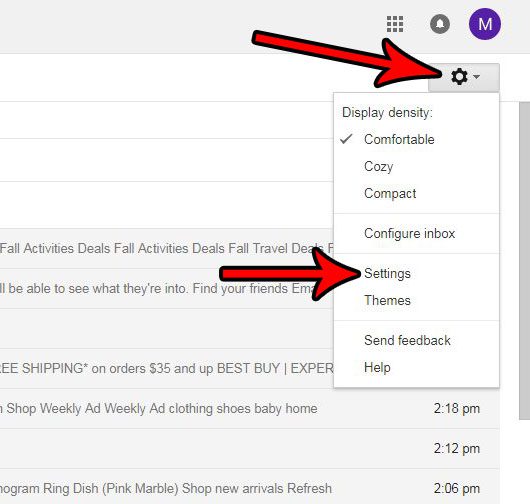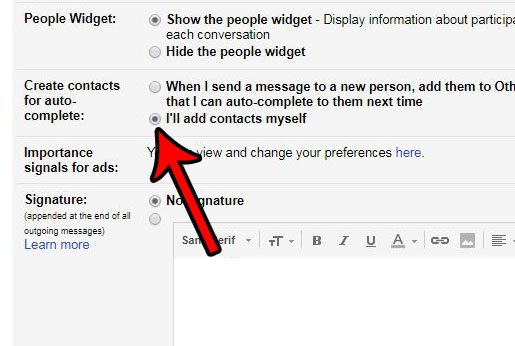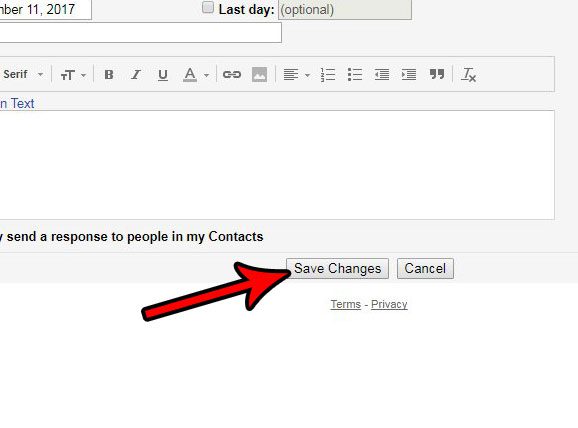But if you are emailing a lot and you meticulously manage your contact list, then those auto-complete suggestions can become an issue. Fortunately you will not need to figure out a way to navigate through them based on your own usage patterns. Rather you can simply turn off the auto-complete option so that Gmail will only offer the auto-complete option for people that you have manually added to your Gmail contacts.
How to Stop Gmail from Suggesting Every New Person I Email
The steps in this article are going to change a setting for Gmail when you access it through a Web browser like Google Chrome or Firefox. once you complete these steps, Google will no longer automatically add every new email recipient to your auto-complete list. You will need to manually create contacts to do that from now on. Step 1: Navigate to your Gmail inbox at https://mail.google.com/mail/u/0/#inbox and sign in if you haven’t already. Step 2: Click the gear icon at the top-right of the window, then click the Settings option.
Step 3: Scroll down to the Create contacts for auto-complete section, then check the circle to the left of the I’ll add contacts myself option.
Step 4: Scroll to the bottom of this menu and click the Save changes button.
Have you ever sent an email that you immediately wish you could get back? Learn how to enable the option to recall an email in Gmail and give yourself a brief window of time where you can unsend a message. After receiving his Bachelor’s and Master’s degrees in Computer Science he spent several years working in IT management for small businesses. However, he now works full time writing content online and creating websites. His main writing topics include iPhones, Microsoft Office, Google Apps, Android, and Photoshop, but he has also written about many other tech topics as well. Read his full bio here.
You may opt out at any time. Read our Privacy Policy