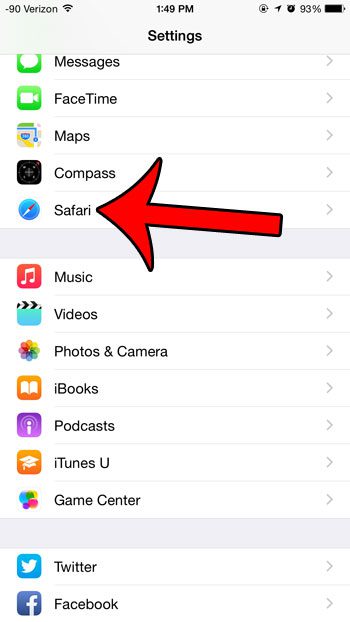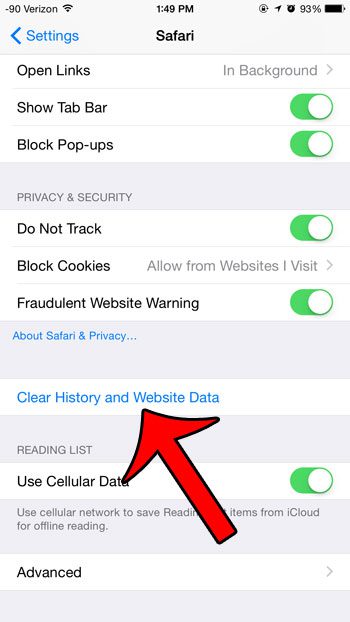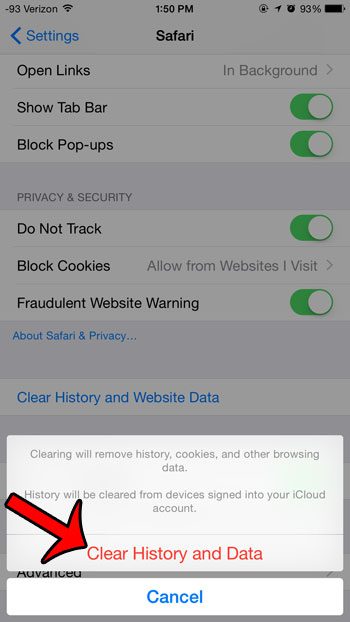The exact method for deleting website data has varied slightly from version to version of iOS, so the method described in our guide below is specifically targeted at users with devices that are running the iOS 8 operating system. If you are using iOS 6, you can follow this guide instead. The steps for iOS 7 can be found here. Our Safari history iPhone guide can show you more information about using your history to find pages you have visited before.
Deleting History and Website Data from Safari on an iPhone 6 in iOS 8
The steps in this article were performed on an iPhone 6 Plus, in iOS 8. Performing these steps will delete all of your browsing history, cookies and other browsing data from the Safari browser. If you have iCloud configured to sync Safari information between your devices, then these steps will also delete Safari history from other devices signed in with your iCloud account. Step 1: Touch the Settings icon. Step 2: Scroll down and select the Safari option. Step 3: Scroll down and touch the Clear History and Website Data button. Step 4: Touch the red Clear History and Data button to confirm that you wish to delete this data from your device. Have you been using private browsing in Safari in iOS 8, and are confused about how it actually works? The method for exiting a private browsing session changed in iOS 8, and does not actually close when you switch back to normal browsing. You can click here to learn what you need to do to completely exit private browsing on an iPhone with iOS 8.
Additional Sources
After receiving his Bachelor’s and Master’s degrees in Computer Science he spent several years working in IT management for small businesses. However, he now works full time writing content online and creating websites. His main writing topics include iPhones, Microsoft Office, Google Apps, Android, and Photoshop, but he has also written about many other tech topics as well. Read his full bio here.
You may opt out at any time. Read our Privacy Policy