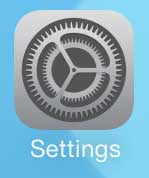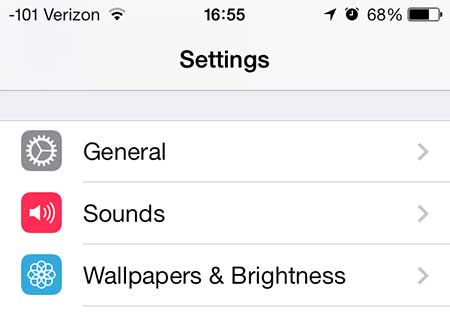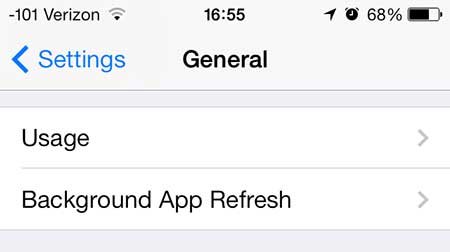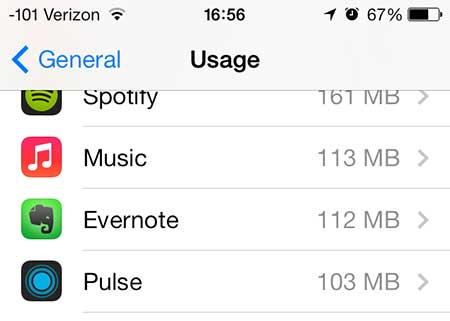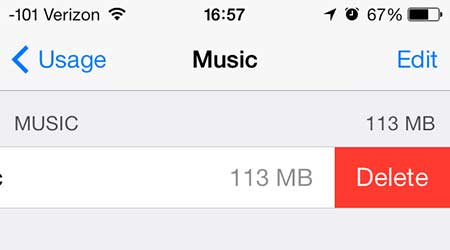You want to download apps, take pictures, and save your media, but there’s only so much storage available for all of these things. If you find that the songs that you have in the Music app on your iPhone are using too much space, then you can follow our tutorial below and learn how to delete music from your iPhone.
How to Delete Music on iOS 7
Our guide continues below with additional information on how to delete all music in iOS 7 on an iPhone, including pictures of these steps. You have a limited amount of space on your iPhone, and many users will need to actively manage the content and apps that they have on their devices. We have previously written about how to delete a song in iOS 7, but sometimes you want to remove all of your songs at once. Fortunately this is something that you can accomplish by following the steps below. Related Topic: You can remove individual messages from a conversation on your iPhone. Find out how to delete picture messages on an iPhone by following just a few short steps.
How to Delete All Songs on the iPhone in iOS 7 (Guide with Pictures)
Please note that this is going to delete all of the songs that are physically saved to your iPhone. You might be seeing songs that you have purchased but which are not downloaded to the device. You can remove these by following the steps in this article. So after you have determined how you want to handle your music in the cloud, you can follow the steps below to delete all of the songs stored on your iPhone.
Step 1: Touch the Settings icon.
Step 2: Select the General option.
Step 3: Touch the Usage option.
Step 4: Select the Music option from the list of apps.
You might need to touch the Show all Apps button if you don’t see it in the list of apps.
Step 5: Swipe from right to left on All Music, then touch the Delete button.
Now that you know how to delete all music on iOS 7 you will be able to use this method as a quick way to reclaim some storage if you don’t have enough space for pictures, videos, or new apps. iOS 7 has a ton of great new features, including the ability to block calls from unwanted callers. After receiving his Bachelor’s and Master’s degrees in Computer Science he spent several years working in IT management for small businesses. However, he now works full time writing content online and creating websites. His main writing topics include iPhones, Microsoft Office, Google Apps, Android, and Photoshop, but he has also written about many other tech topics as well. Read his full bio here.
You may opt out at any time. Read our Privacy Policy