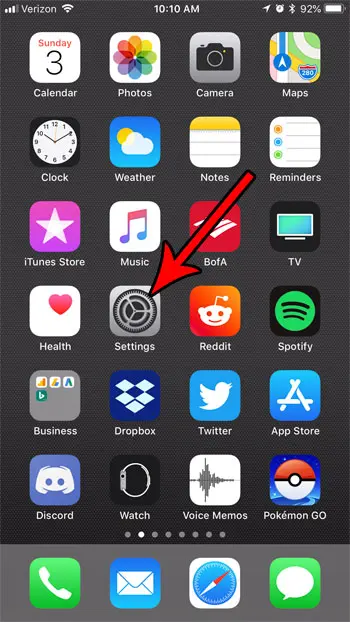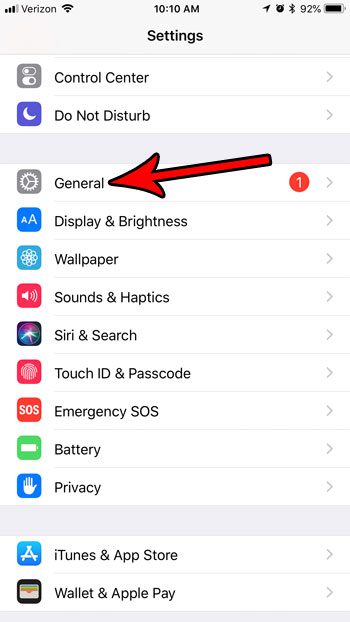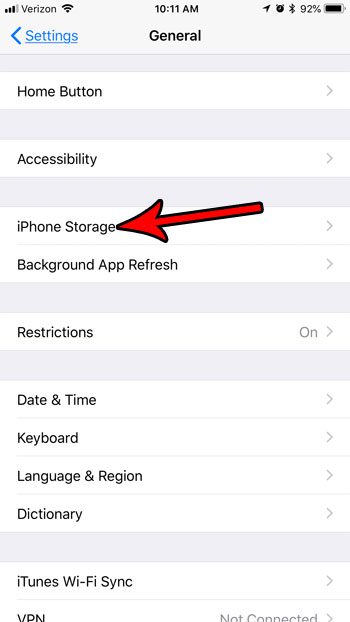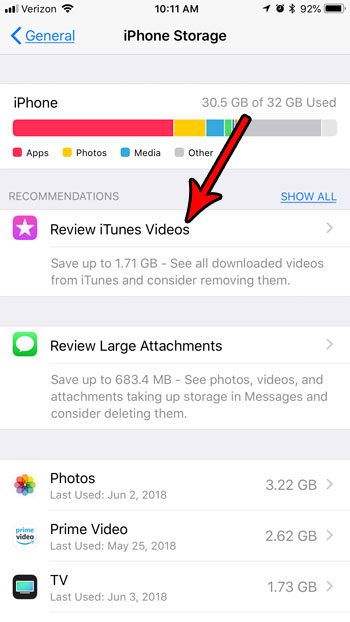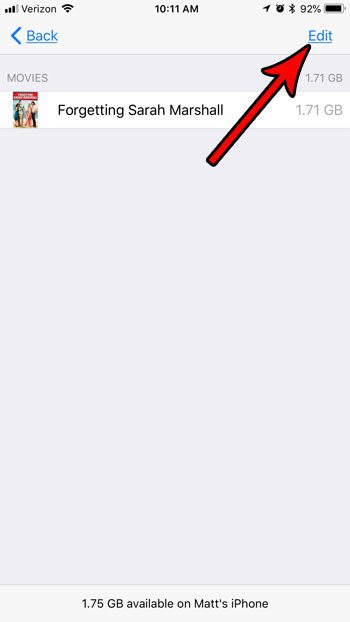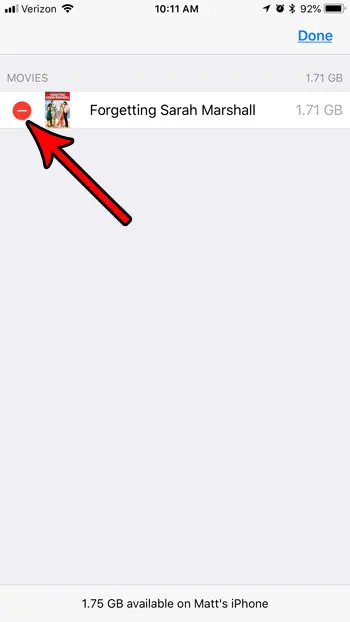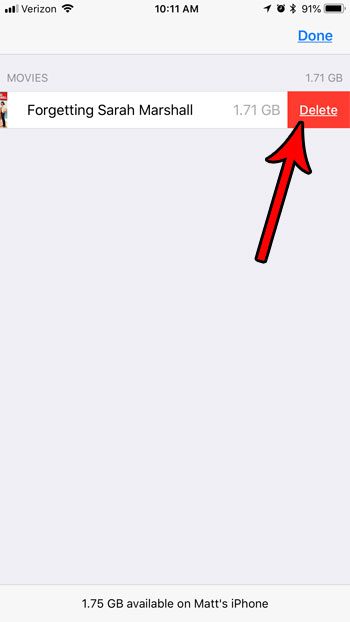One way around this is to download a movie to your iPhone so that you can watch it offline. For example, this is a good option if you are going to be on a plane or car where Internet access is limited or unavailable. But when you are done watching the movie, it is still taking up space on your device. Our tutorial below will show you how to delete downloaded videos from your iPhone in iOS 11.
How to Delete a Downloaded Movie in iOS 11
The steps in this article were performed on an iPhone 7 Plus, in iOS 11.3. This guide assumes that you have previously downloaded a movie through iTunes and saved it to your iPhone, and that you would now like to delete that movie from your device. Step 1: Open the Settings app.
Step 2: Select the General option.
Step 3: Choose the iPhone Storage option.
Step 4: Touch the Review iTunes Videos item.
Step 5: Tap the Edit button at the top-right of the screen.
Step 6: Touch the red circle to the left of the downloaded movie file that you want to delete.
Step 7: Tap the Delete button to delete the movie from your iPhone.
Are you deleting files from your iPhone because you need the room for other movies, apps, or files? Find out several ways to delete iPhone files and learn about some of the different ways that you can reclaim precious storage space on your device. After receiving his Bachelor’s and Master’s degrees in Computer Science he spent several years working in IT management for small businesses. However, he now works full time writing content online and creating websites. His main writing topics include iPhones, Microsoft Office, Google Apps, Android, and Photoshop, but he has also written about many other tech topics as well. Read his full bio here.
You may opt out at any time. Read our Privacy Policy