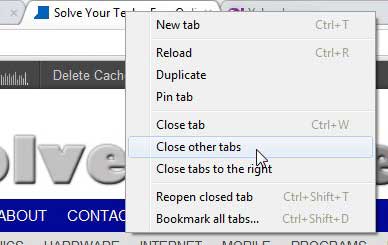Using the “Close Other Tabs” Option in Google Chrome
Until recently I had not had much of a reason to ever right-click a tab in Google Chrome. I always thought that these tabs only served a very basic function, so I didn’t consider the possibility that they might be hiding some other interesting commands. One interesting feature contained on the tab right-click menu is the ability to reopen a closed tab. But you can read below to learn how to close all of the other tabs in Google Chrome. Step 1: Open the Chrome browser window containing the other tabs that you want to close. Step 2: Right-click the tab you want to keep open. Step 3: Click the Close other tabs option. Chrome will then close every other tab that is open in that Google Chrome window. If you have another Google Chrome window open, it will not close any of the tabs in that window. If you want to reopen any of the tabs that you just closed, you can right-click the open tab, then click the Reopen closed tab option.
See also
How to turn off hardware acceleration in Google ChromeHow to see recent downloads in Google ChromeSet Google Chrome as default browser in Windows 7How to start Google Chrome automaticallyHow to change the startup page in Google Chrome
After receiving his Bachelor’s and Master’s degrees in Computer Science he spent several years working in IT management for small businesses. However, he now works full time writing content online and creating websites. His main writing topics include iPhones, Microsoft Office, Google Apps, Android, and Photoshop, but he has also written about many other tech topics as well. Read his full bio here.
You may opt out at any time. Read our Privacy Policy