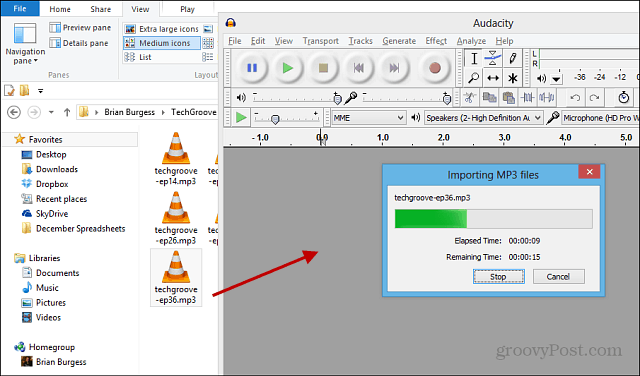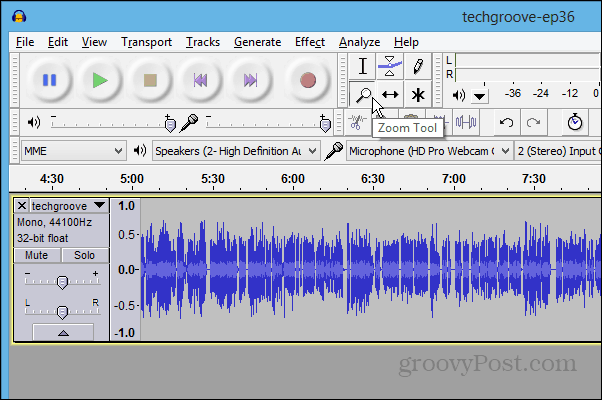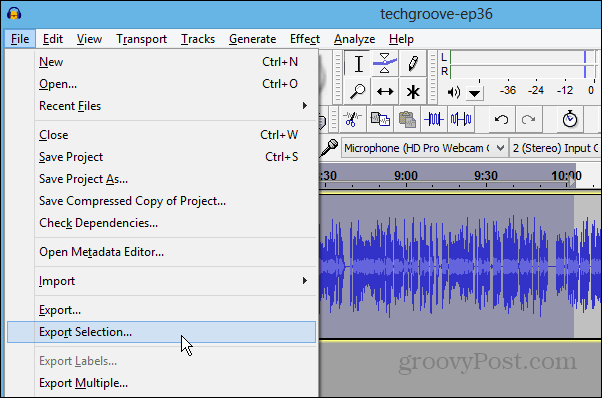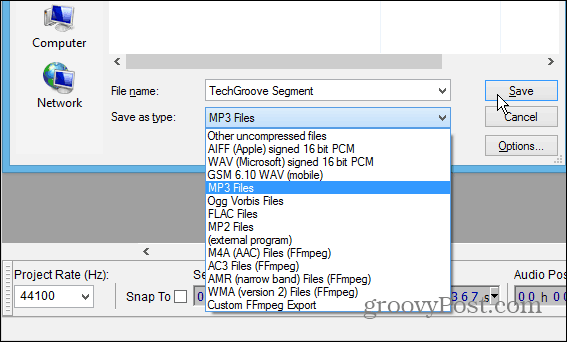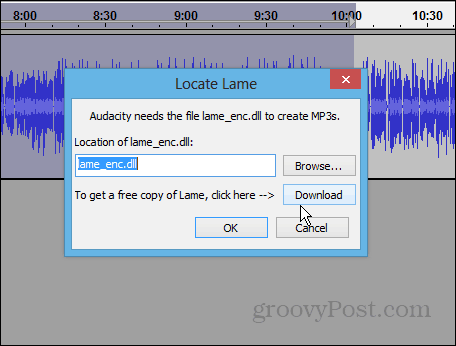Clip Segments of Audio Files
After you’ve found the MP3 file you want to clip, drag it into Audacity to import it.
After the show is imported, I recommend using the Magnifying tool to zoom in on the audio track so you can clip it more accurately. Normally I zoom in, so I have 30-second segments of the show.
Then use the Selection tool to highlight the section of the show you want to clip.
To save the clip, go to File > Export Selection.
Now give the clip a name and choose the format you want to save it in.
In most cases, you’ll probably want to save it as an MP3. So you’ll need to make sure you have the LAME encoder installed — Download it here for Windows or Mac. Installation is easy, with just a couple of clicks.
If this is your first clip, you’ll get a Metadata screen so you can tag it the way you want. If you end up doing many of these, you might want to consider setting one as the default.
Click OK, and the section you clipped will be exported and saved. Then you can send it off to a friend or listen to it on their portable device.
Comment Name * Email *
Δ Save my name and email and send me emails as new comments are made to this post.
![]()