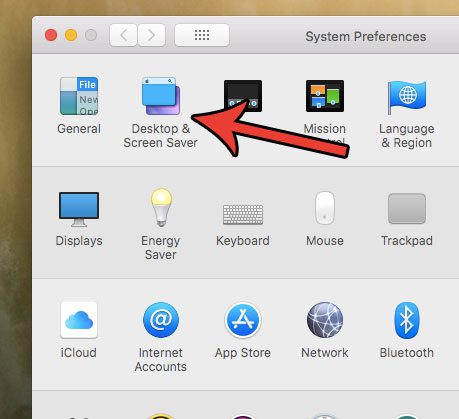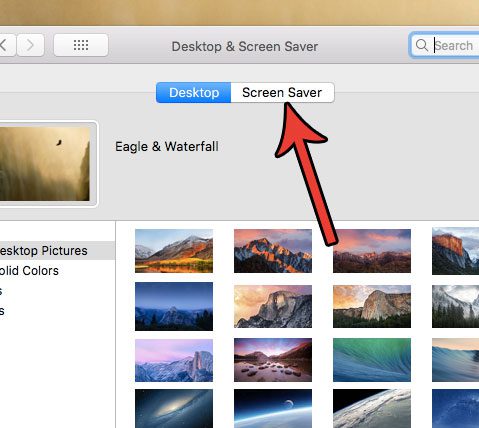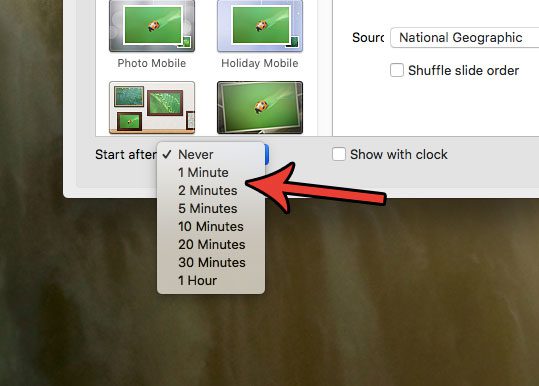The amount of time that the screen saver waits before coming on is variable, however, and you can specify the period of inactivity before it triggers. Our tutorial below will show you where to find and change this setting.
How to Set the Screen Saver Time on a MacBook Air
The steps in this article were performed on a MacBook Air in the MacOS High Sierra operating system. By changing the setting in this article you will change how long your Mac waits before displaying the screen saver after a period of inactivity. Note that you can also specify that the screen saver never turns on. Step 1: Open System Preferences.
Step 2: Select the Desktop & Screen Saver option.
Step 3: Click the Screen Saver tab at the top of the window.
Step 4: Click the dropdown menu to the right of Start After, then choose the amount of time to wait before the screen saver comes on.
Would you like to change the resolution of your screen? Find out where the screen resolution setting is located on your Mac so that you can choose from the different resolution options available for your computer. After receiving his Bachelor’s and Master’s degrees in Computer Science he spent several years working in IT management for small businesses. However, he now works full time writing content online and creating websites. His main writing topics include iPhones, Microsoft Office, Google Apps, Android, and Photoshop, but he has also written about many other tech topics as well. Read his full bio here.
You may opt out at any time. Read our Privacy Policy