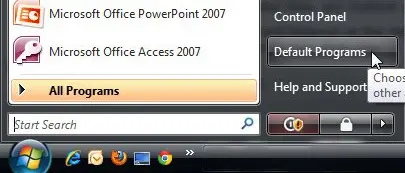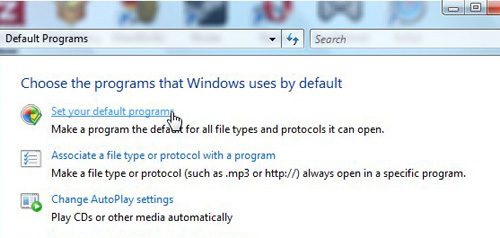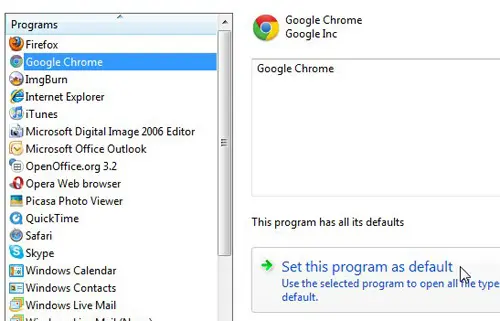However, if you have more than one Web browser installed on your computer, clicking a link could open the Web page in the wrong browser. Fortunately you can choose what program opens when you click a link in Outlook. Find out how to create a distribution list in Outlook and make it much faster to send an email to a large group of people.
Specifying the Program That Opens When You Click an Outlook Link
When you are going through the process of choosing what program will open when you click a link in an Outlook message, you are setting the default Web browser on your computer. This is the Web browser that will launch when you perform an action that requires the use of your browser. On most Windows Vista computers, the default Web browser will be Internet Explorer, until you download a third-party browser, such as Mozilla Firefox or Google Chrome. When you install one of these browsers, you are usually prompted to select that browser as the new default on your computer. However, if you elect not to set that program as the default, or if you restore Internet Explorer as the default at a later time, any Outlook email link that you click will open in Internet Explorer. To set a different browser as the default for Outlook, click the Start button at the lower-left corner of your computer screen, then click Default Programs at the bottom-right portion of the Start menu. Click the Set your default programs link at the center of this window. Scroll through the list of programs at the left side of the window until you find the Web browser that you want to open when you click a link in Outlook. Click the browser of your choice, then click the Set this program as default button at the bottom of the window. Once Windows Vista has set all of the defaults for your browser, it will display This program has all of its defaults at the center of the window. When you see that phrase, you can click the OK button at the bottom-right corner of the window. You will now be able to open an email message in Microsoft Outlook and, when you click a link in a message, that link will open in a new tab in the Google Chrome Web browser. After receiving his Bachelor’s and Master’s degrees in Computer Science he spent several years working in IT management for small businesses. However, he now works full time writing content online and creating websites. His main writing topics include iPhones, Microsoft Office, Google Apps, Android, and Photoshop, but he has also written about many other tech topics as well. Read his full bio here.
You may opt out at any time. Read our Privacy Policy