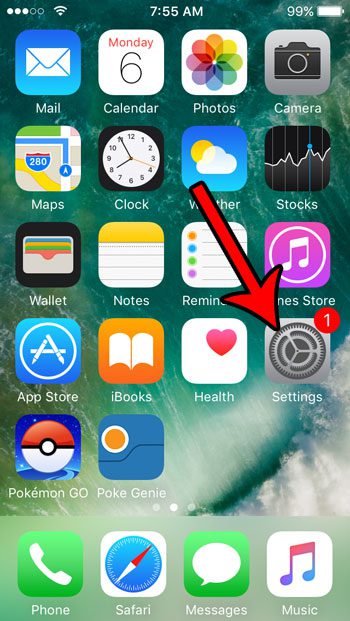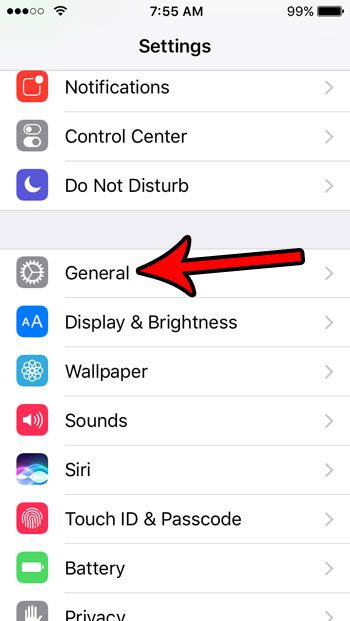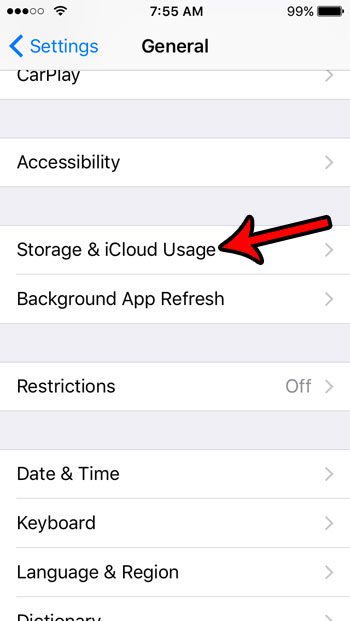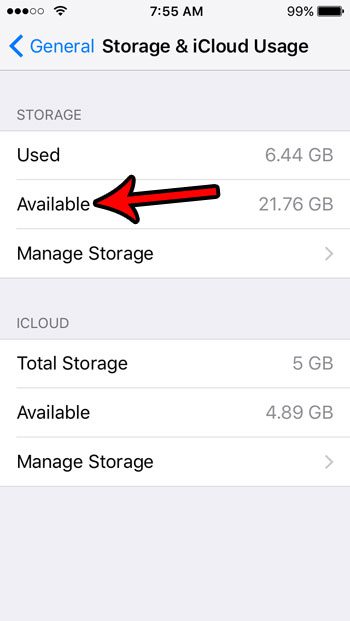You can view the available storage space on your iPhone SE at any time by finding the menu that displays that information. Our tutorial below will help you navigate to the storage menu so that you can see how much space you are currently using, as well as how much space is left.
How Much Memory is Left on My iPhone SE?
The steps in this article were performed on an iPhone SE using the iOS 10.3.2. operating system. Note that you will not have full access to the entire capacity of the iPhone’s hard drive. For example, if you have a 32 GB iPhone SE, about 3.5 GB of that space is used for the operating system and associated system files. You will only be able to install apps and download files to the remaining 28 GB of space that is left. Step 1: Open the Settings menu.
Step 2: Select the General option.
Step 3: Touch the Storage & iCloud Usage button.
Step 4: Find the available storage space listed next to “Available” under the “Storage” section on this menu. In the image below I have 21.75 GB of available storage space on my device.
If you don’t have enough room on your iPhone to install a new app, or to install an iOS update, then it might be time to start deleting stuff. Our guide to freeing up iPhone storage can show you how to do this by deleting old apps and files that are needlessly taking up your storage. After receiving his Bachelor’s and Master’s degrees in Computer Science he spent several years working in IT management for small businesses. However, he now works full time writing content online and creating websites. His main writing topics include iPhones, Microsoft Office, Google Apps, Android, and Photoshop, but he has also written about many other tech topics as well. Read his full bio here.
You may opt out at any time. Read our Privacy Policy