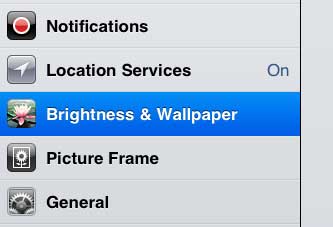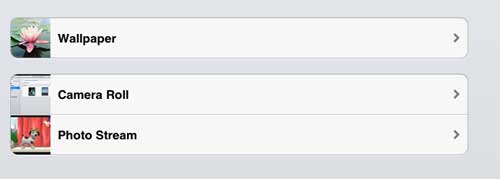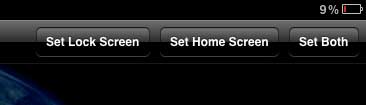Changing the iPad 2 Wallpaper
While you are in the process of choosing your wallpaper, you will also be able to choose the image that is displayed on your lock screen. It is possible to use the same image for both your wallpaper and the lock screen, or you can choose a different image for each option. Either way, you can follow the instructions below to change the wallpaper on your iPad 2. Step 1: Return to the home screen of your iPad 2 by pressing the Home button at the bottom of your iPad 2. Step 2: Press the Settings icon to open the iPad 2’s Settings menu. Step 3: Tap the Brightness & Wallpaper option at the left side of the screen.
Step 4: Touch the arrow to the right of the images in the Wallpaper section at the center of the screen. Step 5: Choose the collection of images from which you want to choose your wallpaper.
Step 6: Tap the image that you want to use as your iPad 2 wallpaper. Step 7: Touch the Set Lock Screen, Set Home Screen or Set Both button at the top of the window, depending upon which item you want to use the image for.
You can change the wallpaper setting at any time by following the procedure above. After receiving his Bachelor’s and Master’s degrees in Computer Science he spent several years working in IT management for small businesses. However, he now works full time writing content online and creating websites. His main writing topics include iPhones, Microsoft Office, Google Apps, Android, and Photoshop, but he has also written about many other tech topics as well. Read his full bio here.
You may opt out at any time. Read our Privacy Policy