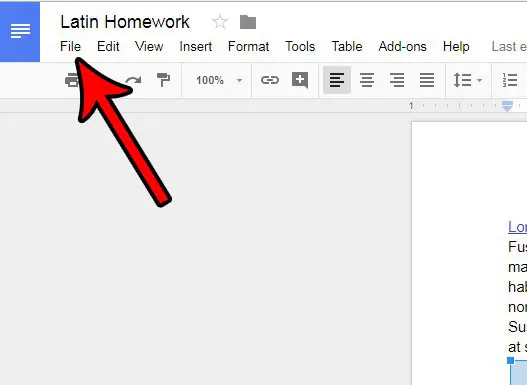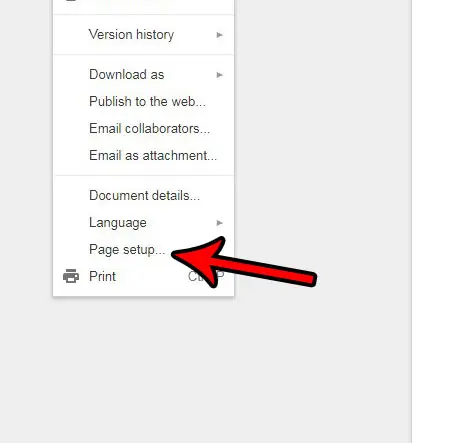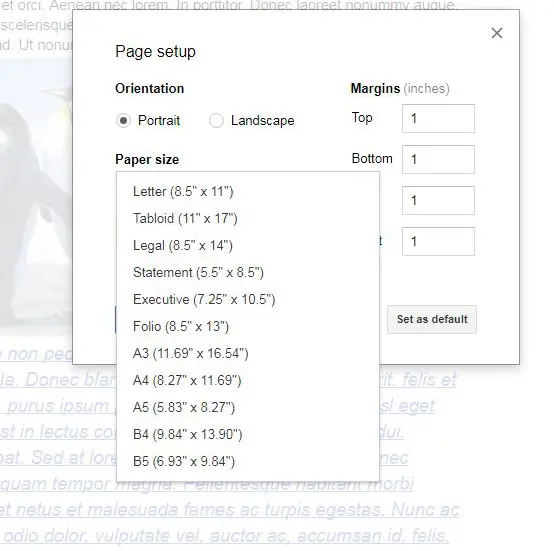Our tutorial below will show you how to adjust the size of the pages in your Google document.
How to Change Paper Size – Google Docs
Our article continues below with additional information on changing the paper size in Google Docs, including pictures of these steps. Our convert PDF to Google Doc tutorial will show you an easy way to start editing your PDFs. Word processing applications like Microsoft Word and Google Docs include a handful of options that are set as default. This includes a default paper size which, in most cases, will be either Letter or A4, depending on your geographic location. But if you want to know how to change paper size in Google Docs then you may be wondering how to locate that setting. Need to turn your spreadsheet into a PDF? You can visit our how to convert Google Sheet to PDF guide and see what to do. When you create a new document in Google Docs, it uses the default settings for the application. In many cases, this means that the default paper size will be the Letter paper size. But not every document that you create will require that specific page size, so you may find yourself looking for a way to change it to Legal, or some other size. Google Docs provides you with a way to change the page size, along with several other document attributes. Our guide below will show you where to find and change the paper size setting in Google Docs if your current document requires something other than the currently selected page size. There are a lot of formatting options in Google Docs, many of which you may not know about unless you’ve gone looking for them. Find out how to do subscript in Google Docs if you’ve ever needed to use subscript or superscript.
How to Use a Different Paper Size in Google Docs (Guide with Pictures)
The steps in this article were performed in the Google Chrome Web browser. These steps should also work in other Web browsers as well. If it seems like there’s too much white space in your document, then our guide on how to get rid of space between paragraphs in Google Docs can help.
Step 1: Go to your Google Drive at https://drive.google.com/drive/my-drive and open the document for which you would like to change the paper size.
Step 2: Click the File tab at the top of the window.
Step 3: Select the Page setup option near the bottom of the menu.
Step 4: Click the Paper size dropdown menu then choose the paper size that you want to use. Click the blue OK button when finished to save your changes.
Now that you know how to change paper size in Google Docs you will be able to easily switch between the various document sizes that your work or personal life requires. Find out how to let others edit Google Doc files if you are collaborating on a document with a group. When you click the File tab at the top of the window and select the Page setup option, you will note that there are some other options on that menu that you might wish to use to adjust your document settings. This includes things like the margins, page color, and page orientation. You can even click the Set as default button before you click the OK button if you would like future new documents to use the settings that you have selected. Would you like to include the total number of pages in your header along with your page numbers? Learn how to add a page count in Google Docs and provide your readers with additional information about the size of your document.
After receiving his Bachelor’s and Master’s degrees in Computer Science he spent several years working in IT management for small businesses. However, he now works full time writing content online and creating websites. His main writing topics include iPhones, Microsoft Office, Google Apps, Android, and Photoshop, but he has also written about many other tech topics as well. Read his full bio here.
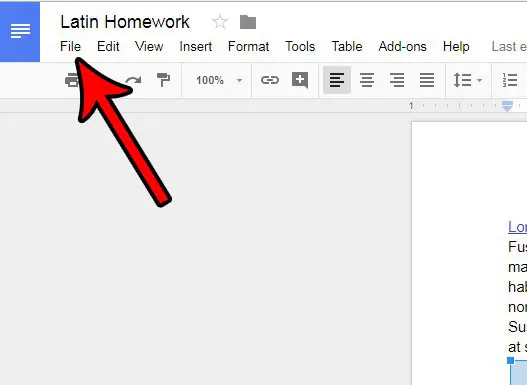
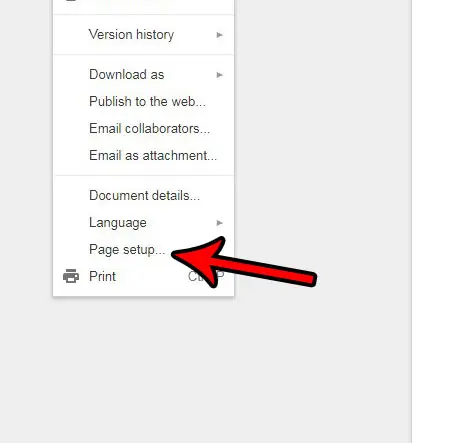
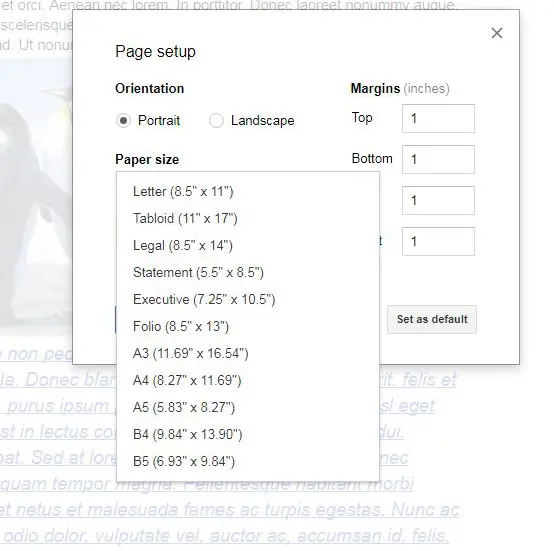

title: “How To Change The Paper Size In Google Docs” ShowToc: true date: “2022-11-15” author: “Devona Mcallister”
Our tutorial below will show you how to adjust the size of the pages in your Google document.
How to Change Paper Size – Google Docs
Our article continues below with additional information on changing the paper size in Google Docs, including pictures of these steps. Our convert PDF to Google Doc tutorial will show you an easy way to start editing your PDFs. Word processing applications like Microsoft Word and Google Docs include a handful of options that are set as default. This includes a default paper size which, in most cases, will be either Letter or A4, depending on your geographic location. But if you want to know how to change paper size in Google Docs then you may be wondering how to locate that setting. Need to turn your spreadsheet into a PDF? You can visit our how to convert Google Sheet to PDF guide and see what to do. When you create a new document in Google Docs, it uses the default settings for the application. In many cases, this means that the default paper size will be the Letter paper size. But not every document that you create will require that specific page size, so you may find yourself looking for a way to change it to Legal, or some other size. Google Docs provides you with a way to change the page size, along with several other document attributes. Our guide below will show you where to find and change the paper size setting in Google Docs if your current document requires something other than the currently selected page size. There are a lot of formatting options in Google Docs, many of which you may not know about unless you’ve gone looking for them. Find out how to do subscript in Google Docs if you’ve ever needed to use subscript or superscript.
How to Use a Different Paper Size in Google Docs (Guide with Pictures)
The steps in this article were performed in the Google Chrome Web browser. These steps should also work in other Web browsers as well. If it seems like there’s too much white space in your document, then our guide on how to get rid of space between paragraphs in Google Docs can help.
Step 1: Go to your Google Drive at https://drive.google.com/drive/my-drive and open the document for which you would like to change the paper size.
Step 2: Click the File tab at the top of the window.
Step 3: Select the Page setup option near the bottom of the menu.
Step 4: Click the Paper size dropdown menu then choose the paper size that you want to use. Click the blue OK button when finished to save your changes.
Now that you know how to change paper size in Google Docs you will be able to easily switch between the various document sizes that your work or personal life requires. Find out how to let others edit Google Doc files if you are collaborating on a document with a group. When you click the File tab at the top of the window and select the Page setup option, you will note that there are some other options on that menu that you might wish to use to adjust your document settings. This includes things like the margins, page color, and page orientation. You can even click the Set as default button before you click the OK button if you would like future new documents to use the settings that you have selected. Would you like to include the total number of pages in your header along with your page numbers? Learn how to add a page count in Google Docs and provide your readers with additional information about the size of your document.
After receiving his Bachelor’s and Master’s degrees in Computer Science he spent several years working in IT management for small businesses. However, he now works full time writing content online and creating websites. His main writing topics include iPhones, Microsoft Office, Google Apps, Android, and Photoshop, but he has also written about many other tech topics as well. Read his full bio here.