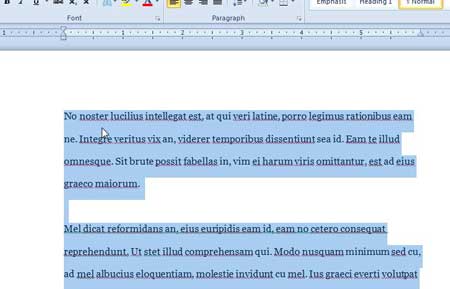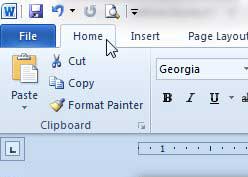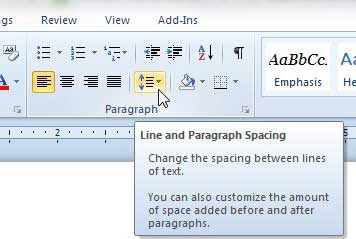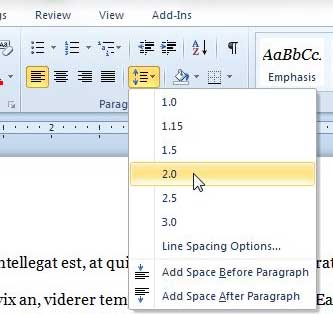Use Different Line Spacing in Word 2010
This tutorial will assume that you have already created the document, and that you want to change the line spacing for the entire document. If you are working on a new document, then you can skip the step where you select the entire document. Step 1: Open your document in Word 2010. Step 2: Press Ctrl + A on your keyboard to select the entire document.
Step 3: Click the Home tab at the top of the window.
Step 4: Click the Line Spacing button in the Paragraph section of the ribbon at the top of the window.
Step 5: Choose the value that you want to use for your line spacing. 1.0 is for single spacing, 2.0 is for double spacing, etc.
If you have a school or organization that requires you to use a specific type of line spacing for your documents, then it may just be easier to change the default line spacing in Word 2010. This will automatically set the line spacing for any new document that you create. After receiving his Bachelor’s and Master’s degrees in Computer Science he spent several years working in IT management for small businesses. However, he now works full time writing content online and creating websites. His main writing topics include iPhones, Microsoft Office, Google Apps, Android, and Photoshop, but he has also written about many other tech topics as well. Read his full bio here.
You may opt out at any time. Read our Privacy Policy