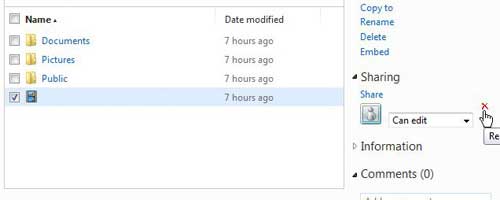Edit or Remove Permissions for a SkyDrive File
Fortunately you have almost complete control over the permissions allotted to each person that can share one of your SkyDrive files, so it is possible to selectively remove permissions for files that are shared to multiple individuals. This is a great feature for situations where you have given permissions to a person that no longer works with you, or should not have access to a file anymore.
- Begin the process of changing SkyDrive permissions by navigating to your SkyDrive account at skydrive.live.com
- Type your SkyDrive account email address and password into their respective fields at the right side of the window, then click the Sign In button.
- Check the box to the left of the file in your SkyDrive account for which you want to change the permissions.
- Click the X to the right of the name of the person whose permissions you want to remove for viewing of that file, or click the drop-down menu under their name to change permissions to that file to Can view or Can edit.
Note that you will not receive any prompt to confirm that you want to make this adjustment, so verify that you are intent on removing or changing their permissions before you complete the action. After receiving his Bachelor’s and Master’s degrees in Computer Science he spent several years working in IT management for small businesses. However, he now works full time writing content online and creating websites. His main writing topics include iPhones, Microsoft Office, Google Apps, Android, and Photoshop, but he has also written about many other tech topics as well. Read his full bio here.
You may opt out at any time. Read our Privacy Policy