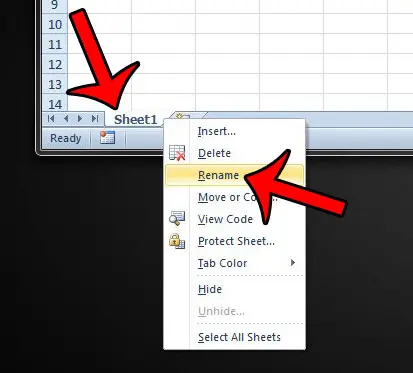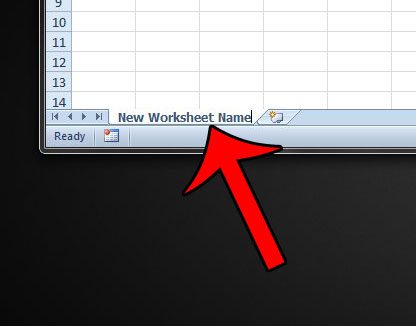Fortunately you are not stuck with those names for your worksheets, and you can use custom names for them. Our article below will show you the steps to take to start using your own names for the worksheets in your Excel file.
Changing the Name of a Worksheet in Excel 2010
The steps below will change the name of one of the worksheets in your Microsoft Excel workbook. If you are unable to see the sheet tabs in your workbook, then they may be hidden. This article will show you how to unhide your worksheet tabs in Excel 2010. If you have formulas that reference a cell in the worksheet that you are renaming, the formulas will update automatically to accommodate the change. If the formulas do not update automatically, then automatic calculation may be turned off. You can adjust this by clicking the Formulas tab at the top of the window, then clicking Calculation Options and selecting Automatic. Additionally, you can do a manual recalculation by pressing F9 on your keyboard. Step 1: Open your file in Excel 2010. Step 2: Right-click the worksheet tab at the bottom of the window that you wish to rename, then select the Rename option. If the worksheet tab is hidden, then this guide will show you how to unhide it.
Step 3: Type the new name for the worksheet, then press the Enter key on your keyboard. Note that the length of the worksheet name is limited to 31 characters.
Do you have a cell in your worksheet that contains a lot of formatting, and you would like to apply that formatting to other cells in the worksheet? Click here and learn how to copy and paste cell formatting in Excel 2010. After receiving his Bachelor’s and Master’s degrees in Computer Science he spent several years working in IT management for small businesses. However, he now works full time writing content online and creating websites. His main writing topics include iPhones, Microsoft Office, Google Apps, Android, and Photoshop, but he has also written about many other tech topics as well. Read his full bio here.
You may opt out at any time. Read our Privacy Policy