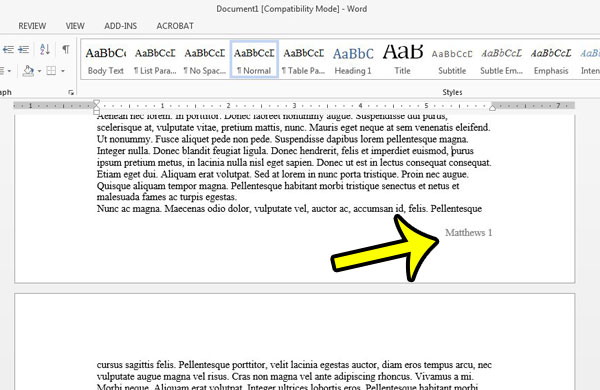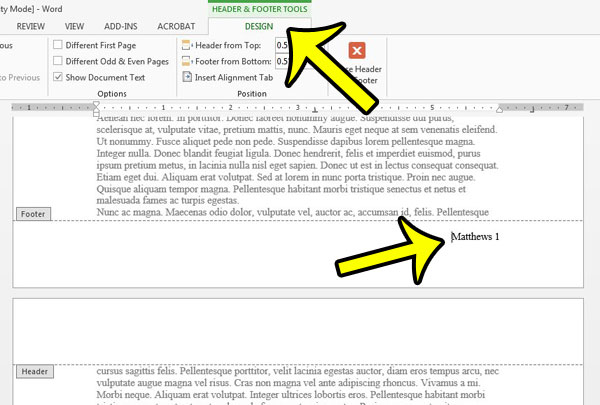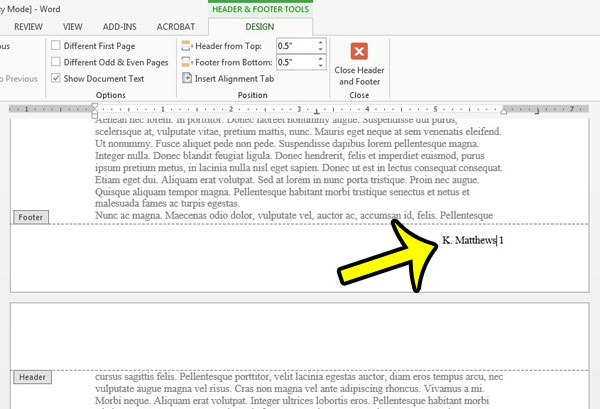But if you find that information in the footer is incorrect, then you may be wondering how to change it. Our tutorial below will show you how to edit footer content in a Word 2013 document with just a few short steps.
How to Edit a Footer in Word 2013
The steps in this guide will show you how to make the footer section active in your Word 2013 document so that you can edit the content. Note that the footer section is repeated on each page of your document, so any change that you make to the footer on one page will be reflected on each other page of the document.
When you have finished making changes to the footer, you can double-click in the document body to return there. Do you have a contact that cannot open Microsoft Word documents, or simply prefers to use PDFs? Learn how to convert or save as a PDF in Word 2013 and make it much easier for other people to read documents that you have created. If you are having difficulty editing your documents because Word is constantly selecting entire words instead of single letters, then you can change that behavior. Learn how to stop selecting whole words in Word 2013. He specializes in writing content about iPhones, Android devices, Microsoft Office, and many other popular applications and devices. Read his full bio here.