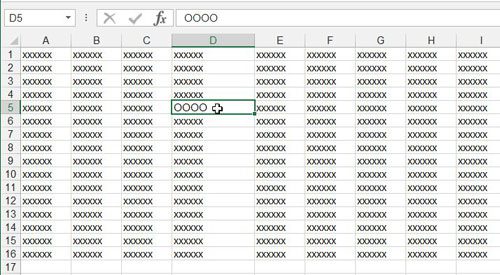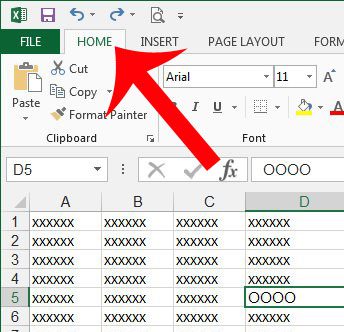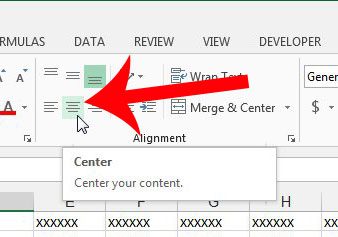Our tutorial below will show you where the center button is located so that you can use it in the future to center cell data whenever you need.
Center Cell Data Horizontally in Microsoft Excel 2013
The steps in this article will assume that you have already created a spreadsheet containing cell data that you want to center. We will show you how to use the Center button in the navigational ribbon, but you can also center data in a selected cell by pressing Alt + H, then A, then C on your keyboard. Step 1: Open your spreadsheet in Excel 2013. Step 2: Select the cell containing data that you wish to center horizontally. Note that you can select multiple cells to center the data in each of those cells as well
Step 3: Click the Home tab at the top of the window.
Step 4: Click the Center button in the Alignment section of the ribbon at the top of the window.
You can use a similar method to center data vertically instead. Click here to learn how. After receiving his Bachelor’s and Master’s degrees in Computer Science he spent several years working in IT management for small businesses. However, he now works full time writing content online and creating websites. His main writing topics include iPhones, Microsoft Office, Google Apps, Android, and Photoshop, but he has also written about many other tech topics as well. Read his full bio here.
You may opt out at any time. Read our Privacy Policy