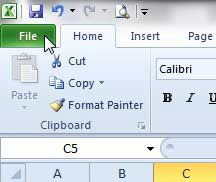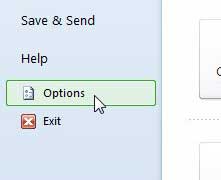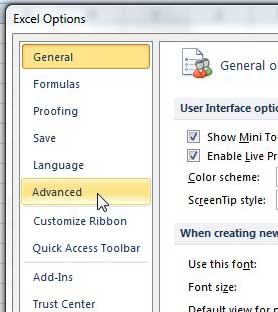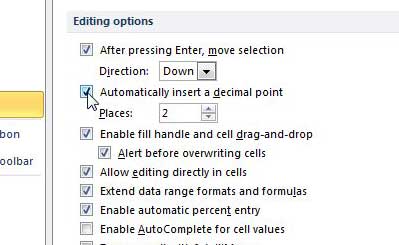While these mistakes are often easy to catch, they can also be simple to overlook. One way to reduce potential errors when typing data that includes decimal places is to enable an Excel option that will add them automatically. Our tutorial below will show you where to find the Excel setting that will cause the application to insert a decimal place automatically as you are entering data.
How to Include a Decimal Point in Numbers Automatically in Microsoft Excel
Our guide continues below with additional information on how to include decimal points in Microsoft Excel automatically including pictures of these steps. Microsoft Excel use typically goes hand-in-hand with data entry. When you are doing a lot of data entry, you start to look for any possible way to make it go a little faster. So if you are entering a lot of numbers with decimal points, the ability to prevent yourself from needing to type the decimal point can be very helpful. Microsoft Excel 2010 has a feature that will automatically insert a decimal point before a number of digits that you specify.
How to Add Automatic Decimal Points in Excel 2010 (Guide with Pictures)
We will be automatically inserting a decimal point before the last two digits of a number in the tutorial below. This is the preferred option for people that are entering monetary amounts and is the default option in Excel. However, you can adjust this setting to a different number of decimal places if you so choose.
Step 1: Open Microsoft Excel 2010.
Step 2: Click the File tab at the top-left corner of the window.
Step 3: Click Options in the column at the left of the window.
Step 4: Click Advanced in the left column of the Excel Options window.
Step 5: Check the box to the left of Automatically insert a decimal point.
You will notice that the default value is 2, but you can change this to something else if you wish.
Step 6: Click the OK button at the bottom-right of the window to save your changes and close the window.
Now when you type a number into one of the cells in your spreadsheet, then decimal point will automatically be inserted. Now that you know how to automatically include decimal points when you are typing numbers into a Microsoft Excel spreadsheet you can save yourself some time and confusion when working with numbers that contain a lot of digits either before or after the decimal point. Learn how to print on legal paper in Excel 2010 if you have a large document that is difficult to read on letter paper.
Additional Sources
After receiving his Bachelor’s and Master’s degrees in Computer Science he spent several years working in IT management for small businesses. However, he now works full time writing content online and creating websites. His main writing topics include iPhones, Microsoft Office, Google Apps, Android, and Photoshop, but he has also written about many other tech topics as well. Read his full bio here.
You may opt out at any time. Read our Privacy Policy