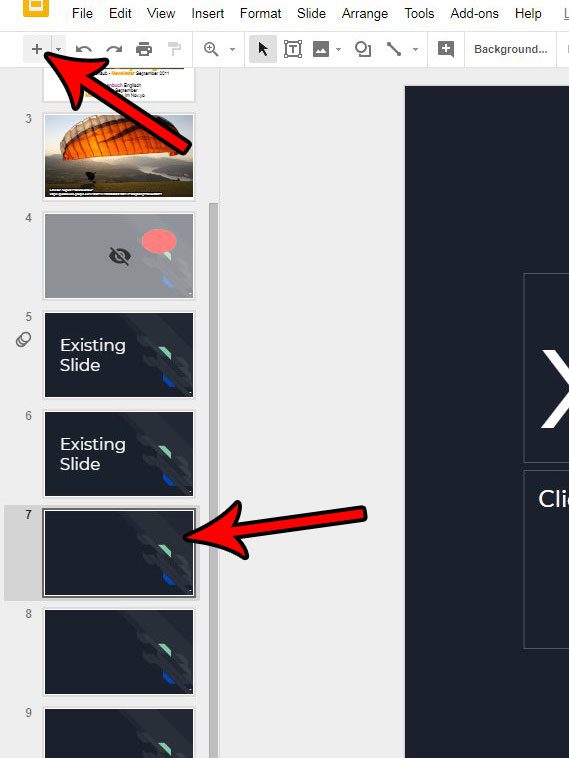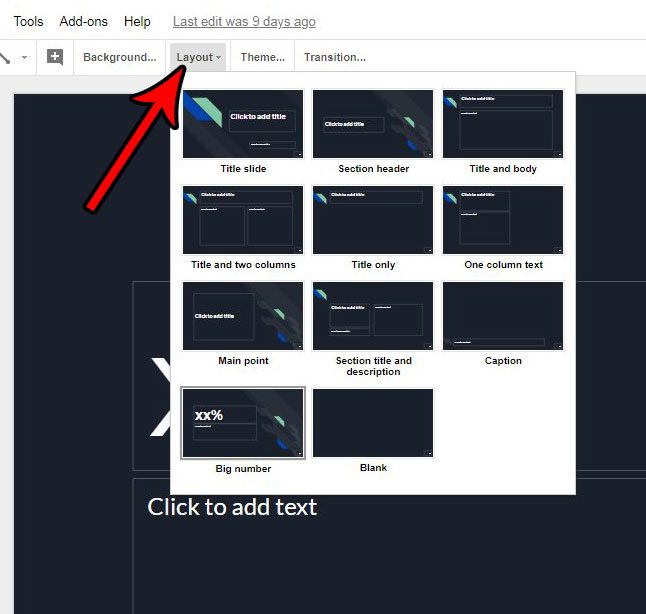But formatting a slide effectively can be tedious and annoying when you do it manually, so you may be looking for some kind of layout template to apply when you create a new slide. Our tutorial below will show you where to find these layouts and how to apply them to expedite the process of creating your slides.
How to Use the Apply Layout Feature in Google Slides
The steps in this article were performed in the desktop version of Google Chrome, but will also work in other desktop Web browsers like Firefox or Microsoft Edge. There are several different default layouts from which you can select. Step 1: Sign into your Google Drive at https://drive.google.com and open the Slides file to which you would like to apply a default slide layout. Step 2: Select the existing slide from the column of slides at the left side of the window. If you wish to create a new slide, then click the + button at the left side of the toolbar near the top of the screen.
Step 3: Click the Layout button in the toolbar, then select the default layout that you wish to apply to the slide.
Note that if you are using a theme on the selected slide, that theme will remain. Additionally, any data that is already on the slide will remain as well. Don’t like the way your slides look? Find out how to change the theme in Google Slides and select something that is better for your presentation. After receiving his Bachelor’s and Master’s degrees in Computer Science he spent several years working in IT management for small businesses. However, he now works full time writing content online and creating websites. His main writing topics include iPhones, Microsoft Office, Google Apps, Android, and Photoshop, but he has also written about many other tech topics as well. Read his full bio here.
You may opt out at any time. Read our Privacy Policy